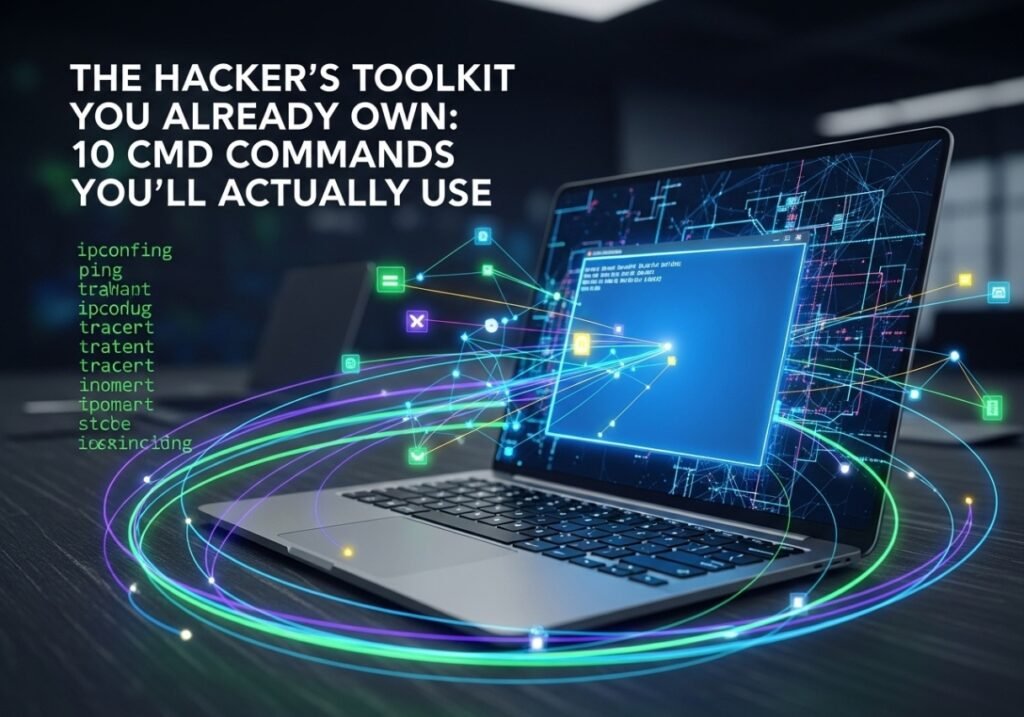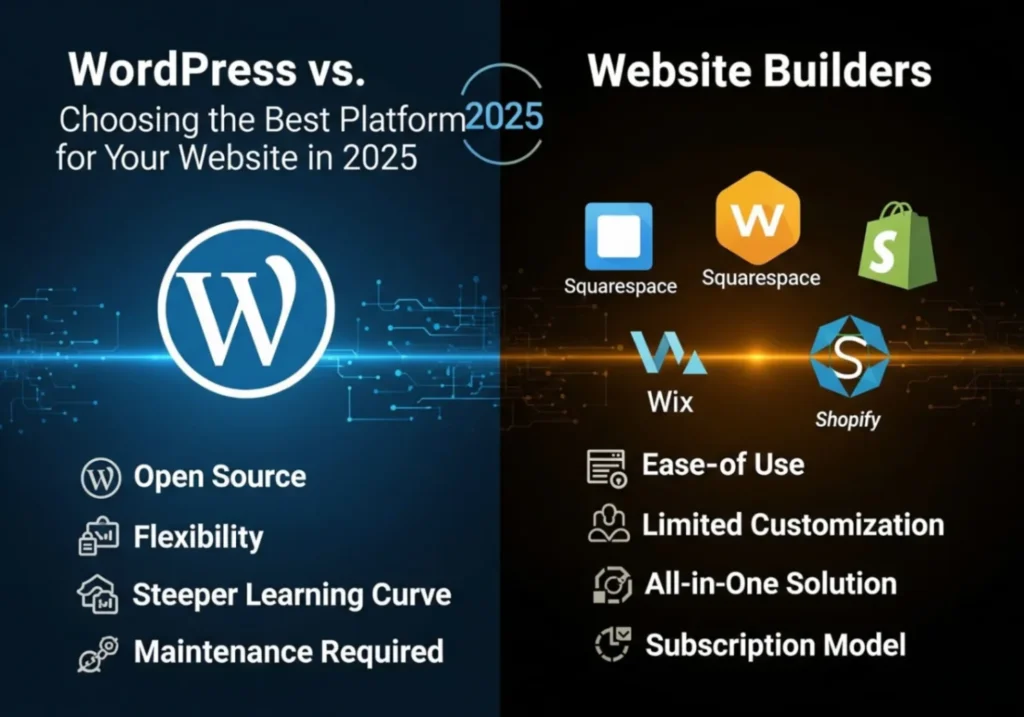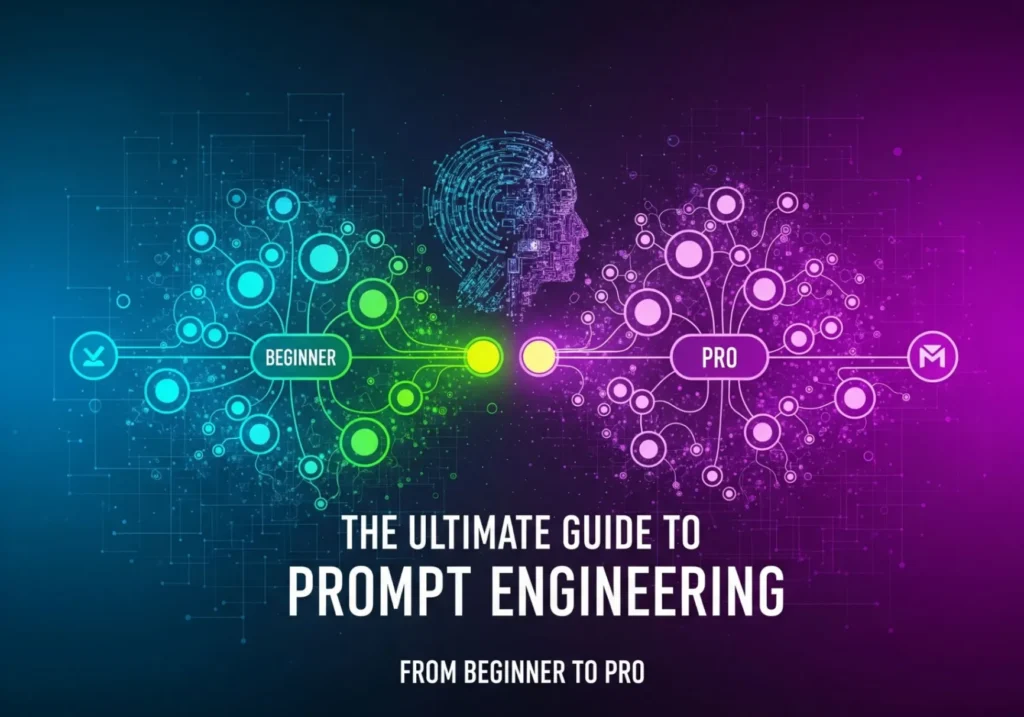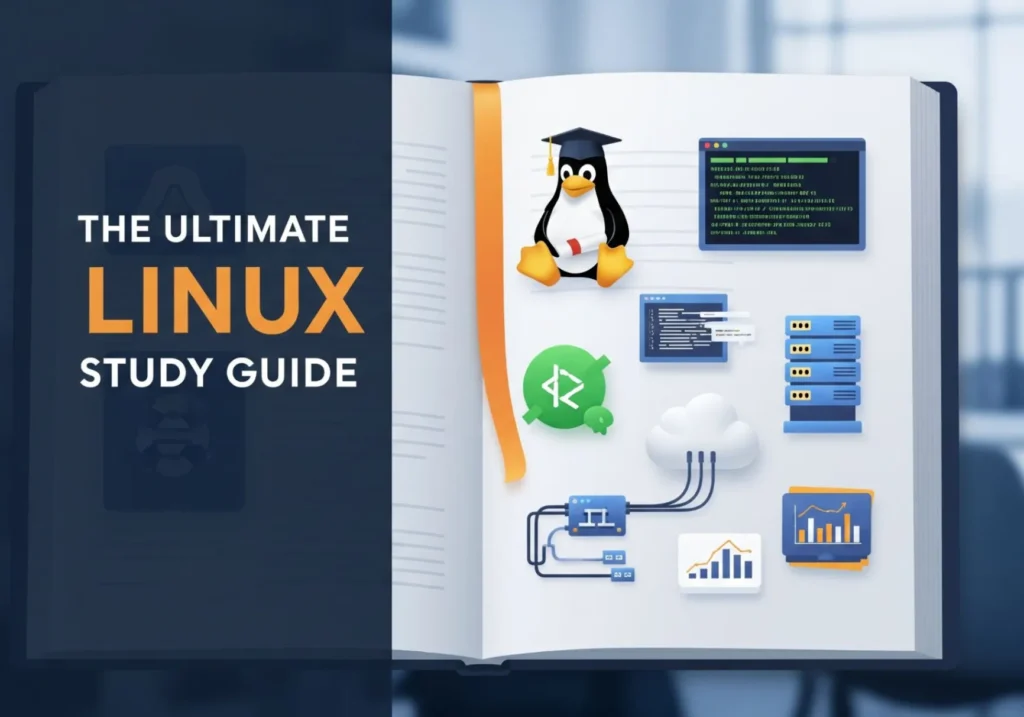The Hacker’s Toolkit You Already Own: 10 CMD Commands You’ll Actually Use
Unlock the hidden power of your PC with these simple, fast, and incredibly useful commands. No more clicking through endless menus!
In a world of colorful icons and drag-and-drop interfaces, that little black box known as the Command Prompt (CMD) can seem like a relic from a bygone era. It looks intimidating, cryptic, and frankly, a bit boring. But here’s a secret: for speed, precision, and raw power, nothing beats it.
Think of it like this: using the Windows graphical interface (GUI) is like ordering food from a picture menu at a restaurant. It’s easy, and you know what you’re getting. Using the Command Prompt is like talking directly to the chef. You can make specific requests, get information instantly, and combine ingredients in ways the menu never imagined.
This guide is your direct line to the “chef.” We’re not going to cover obscure commands you’ll never touch. These are the 10 workhorses—the tools you’ll find yourself turning to daily for troubleshooting, information gathering, and system management. Let’s open the prompt and get started.
The best way is to press the Windows Key, type
cmd, and then right-click on “Command Prompt” and select “Run as administrator.” Many of the most powerful commands require these elevated privileges to work correctly.
10 Useful CMD Commands for Daily Use
1. `ipconfig` – Your Network Detective
What it is: The quickest way to get a snapshot of your computer’s network connection details.
Why You’ll Use It: Any time you have an internet problem, this is your first stop. Is your PC getting an IP address? What’s the address of your router? `ipconfig` has the answers instantly.
How to Use It:
- The Basics: Just type
ipconfigand press Enter. This gives you the essentials: your computer’s IP address, the subnet mask, and the Default Gateway (which is your router’s IP address). - The Full Story: Type
ipconfig /allfor a highly detailed report. This includes your MAC Address (the unique physical address of your network card), DNS server addresses, and much more. - The Quick Fix: Sometimes your connection gets stuck. You can force it to reset by typing
ipconfig /releasefollowed byipconfig /renew. This tells your computer to let go of its current IP address and ask the router for a fresh one.
C:\> ipconfig
Windows IP Configuration
Ethernet adapter Ethernet:
Connection-specific DNS Suffix . :
IPv4 Address. . . . . . . . . . . : 192.168.1.102
Subnet Mask . . . . . . . . . . . : 255.255.255.0
Default Gateway . . . . . . . . . : 192.168.1.12. `ping` – The Digital Sonar
What it is: Sends a small packet of data to another device (like a server or your router) and waits for a reply. It’s the universal “Are you there?” test for networks.
Why You’ll Use It: To figure out where a network problem lies. Can’t reach a website? First, ping your router (e.g., `ping 192.168.1.1`). If that works, the problem isn’t your local connection. Then, ping the website (e.g., `ping google.com`). If that fails, the problem is likely outside your home network.
How to Use It:
- Standard Test:
ping google.com. It will send four packets. Look at the results:- Reply from…: Success! The device is reachable. The “time=” value tells you the latency (how fast the connection is).
- Request timed out: Failure. The packet was sent, but no reply was received. The device is unreachable or a firewall is blocking it.
- Continuous Ping: Use
ping google.com -tto send pings continuously. This is perfect for monitoring a connection to see if it’s dropping intermittently. Press Ctrl + C to stop it.
C:\> ping 8.8.8.8
Pinging 8.8.8.8 with 32 bytes of data:
Reply from 8.8.8.8: bytes=32 time=15ms TTL=117
Reply from 8.8.8.8: bytes=32 time=14ms TTL=117
Reply from 8.8.8.8: bytes=32 time=15ms TTL=117
Reply from 8.8.8.8: bytes=32 time=14ms TTL=117
Ping statistics for 8.8.8.8:
Packets: Sent = 4, Received = 4, Lost = 0 (0% loss),
Approximate round trip times in milli-seconds:
Minimum = 14ms, Maximum = 15ms, Average = 14ms3. `tracert` – The Network GPS
What it is: Traces the entire route your data takes from your computer to a destination, showing you every “hop” (router) it passes through along the way.
Why You’ll Use It: When a website is slow or unreachable, `ping` just tells you there’s a problem. `tracert` shows you where the problem is. If the trace stops or shows very high latency at a certain hop, you’ve found the bottleneck.
How to Use It: Type tracert google.com. Each numbered line represents one hop. You’ll see three time values (in ms) for each hop, giving you an idea of the speed and consistency of that link. If you see asterisks (*) and “Request timed out,” it means that particular router isn’t responding, which could be where the slowdown is occurring.
C:\> tracert google.com
Tracing route to google.com [142.250.190.78]
over a maximum of 30 hops:
1 <1 ms <1 ms <1 ms 192.168.1.1
2 8 ms 7 ms 9 ms my.internet.provider.com [10.0.0.1]
3 15 ms 14 ms 14 ms some.router.in.the.city [X.X.X.X]
...
12 22 ms 21 ms 22 ms one.google.router [X.X.X.X]
13 21 ms 21 ms 22 ms lga34s35-in-f14.1e100.net [142.250.190.78]
Trace complete.4. `sfc /scannow` – The Windows File Doctor
What it is: System File Checker (SFC) is a built-in utility that scans all protected Windows system files and replaces any that are corrupted or missing with a cached copy.
Why You’ll Use It: If you’re experiencing random crashes, the dreaded Blue Screen of Death (BSOD), or strange errors about missing DLL files, corrupted system files are a likely cause. This command is your first and best tool for fixing the core of the operating system.
How to Use It: Simply type sfc /scannow and press Enter. The scan will take some time (5-15 minutes). At the end, it will report one of three things:
- “Windows Resource Protection did not find any integrity violations.” (Your system files are healthy).
- “Windows Resource Protection found corrupt files and successfully repaired them.” (Success!).
- “Windows Resource Protection found corrupt files but was unable to fix some of them.” (A more serious problem exists, possibly requiring a DISM scan or Windows repair).
5. `chkdsk` – The Hard Drive Health Inspector
What it is: Check Disk (chkdsk) scans your hard drive’s file system for logical errors and can also scan the physical surface of the drive for bad sectors.
Why You’ll Use It: If your computer is suddenly very slow, files are disappearing, or you get “file not found” errors for files you know exist, your hard drive might have errors. `chkdsk` is the tool to find and fix them.
How to Use It:
- Quick Scan:
chkdsk C:will run a read-only scan of your C: drive. - Fix Errors:
chkdsk C: /fwill find and attempt to fix file system errors. Windows will usually tell you it can’t run because the drive is in use and will ask to schedule it for the next restart. Type Y and press Enter, then restart your PC.
6. `gpupdate /force` – The Policy Refresher
What it is: This command forces your computer to immediately re-check and apply any Group Policy settings from a domain controller.
Why You’ll Use It: This is a must-know for anyone working in a corporate IT environment. If a change has been made by the IT department (like a new network drive mapping, a printer deployment, or a security setting), you would normally have to wait or reboot. This command applies the changes instantly.
How to Use It: Just type gpupdate /force. You’ll see it confirm that it’s updating both computer and user policies. It’s the magic wand for making corporate IT changes take effect right now.
7. `tasklist` & `taskkill` – The Process Wranglers
What it is: A two-part command. `tasklist` gives you a text-based list of every single process running on your computer, just like the Task Manager. `taskkill` lets you terminate any of those processes by name or Process ID (PID).
Why You’ll Use It: When a program freezes and refuses to close, even from Task Manager. Or when you suspect a malicious process is running and want to kill it from the command line.
How to Use It:
- First, find the process. Type
tasklist | findstr "chrome"to filter the long list and find all processes related to Chrome, for example. Note its PID. - Then, kill it. You can either kill by name (
taskkill /im chrome.exe /f) or by PID (taskkill /pid 1234 /f). The/fswitch forcefully terminates it.
8. `systeminfo` – The PC’s Birth Certificate
What it is: Dumps a massive, detailed list of your computer’s configuration.
Why You’ll Use It: Need to know the exact model of your PC, how much RAM is installed, the original Windows installation date, or when it was last booted? Instead of clicking through ten different windows, `systeminfo` gives you everything in one place. It’s perfect for inventory or quick diagnostics.
How to Use It: Simply type systeminfo. To find something specific, pipe it into `findstr`. For example, systeminfo | findstr "Total Physical Memory" will instantly tell you how much RAM you have.
C:\> systeminfo | findstr /B /C:"OS Name" /C:"System Boot Time"
OS Name: Microsoft Windows 11 Pro
System Boot Time: 11/20/2023, 8:05:12 AM9. `netstat` – The Connection Eavesdropper
What it is: A powerful command that shows all active network connections to and from your computer.
Why You’ll Use It: It’s a key security and troubleshooting tool. Wondering what program is using up your bandwidth? Curious if there’s malware “phoning home”? `netstat` can show you every IP address your computer is talking to and which program initiated the connection.
How to Use It: The most useful version is netstat -ano.
-ashows all connections and listening ports.-ndisplays addresses and port numbers in numerical form (faster).-oshows the owning process ID (PID) for each connection. You can then use that PID with `tasklist` to see exactly which program is making the connection.
10. `dir` – The File & Folder Navigator
What it is: The fundamental command for listing the contents of a directory (a folder).
Why You’ll Use It: While you can see files in File Explorer, `dir` is faster and more powerful for finding specific things. You can quickly list all files of a certain type, see hidden files, and output the list to a text file for record-keeping.
How to Use It:
- Basic List:
dir - Find Specific Files:
dir *.logwill list all files ending with the .log extension. - Include Subfolders:
dir C:\Users\*.docx /swill search the entire C:\Users folder and all its subfolders for any Word documents.
Go Forth and Command!
The Command Prompt isn’t a relic; it’s a timeless tool of efficiency and power. By mastering just these 10 commands, you’ve moved beyond being a simple user and have started thinking like a system administrator. You can now diagnose network issues, repair your OS, manage processes, and find information faster than ever before.
What’s your favorite command-line trick? Is there another command you use daily? Share your thoughts and questions in the comments below!