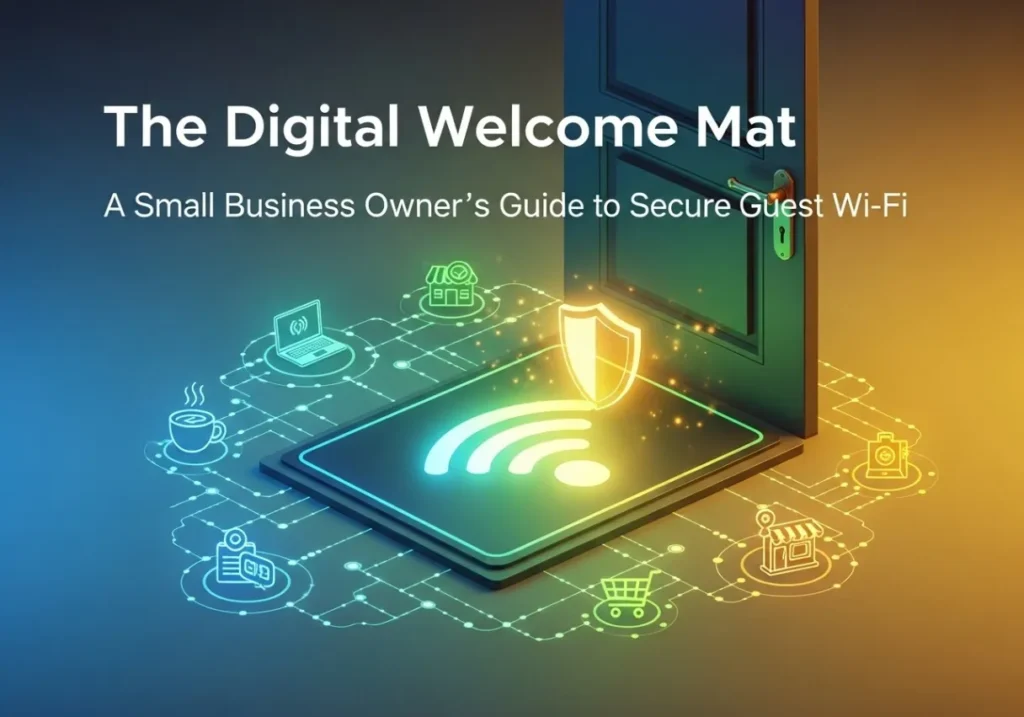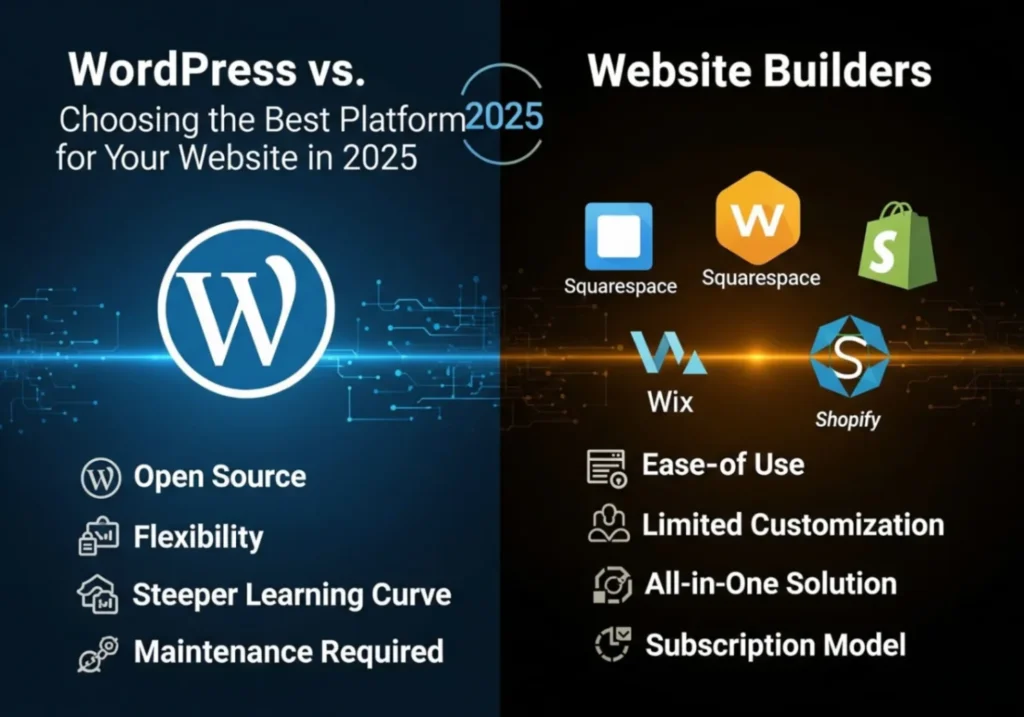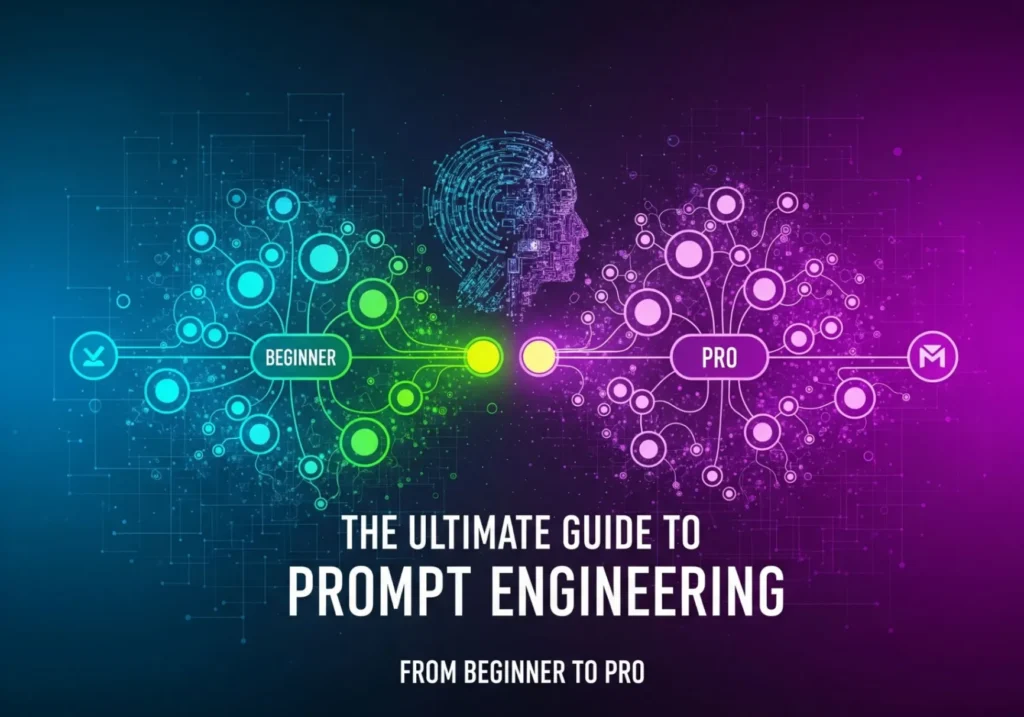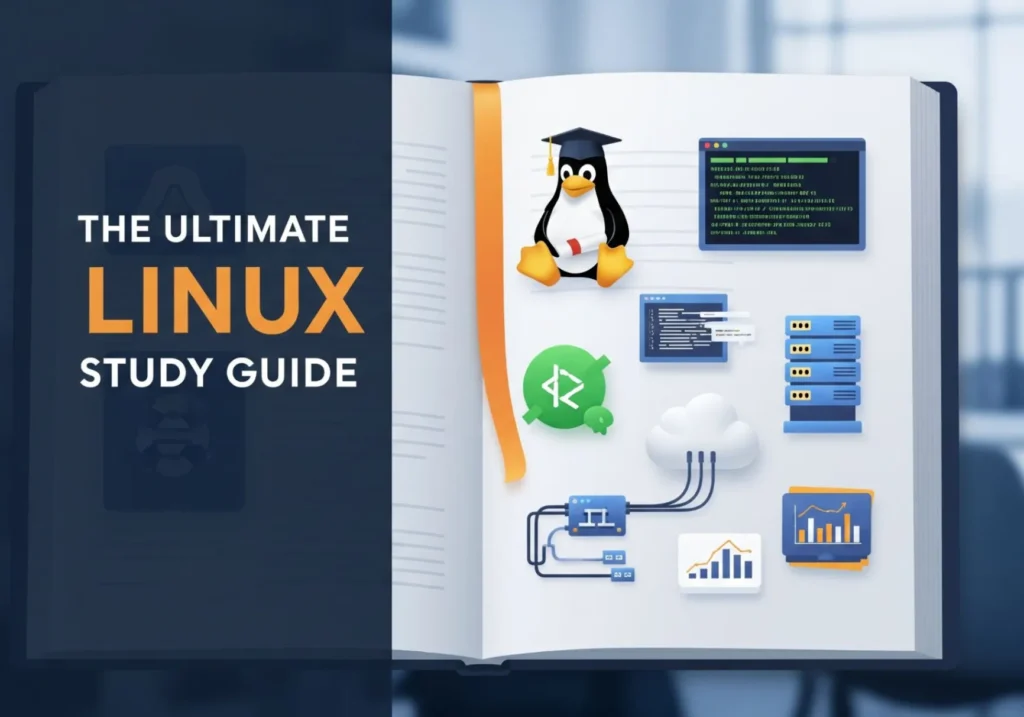The Digital Welcome Mat: A Small Business Owner’s Guide to Secure Guest Wi-Fi
Offering free Wi-Fi is great for business. Giving away your main network password isn’t. Here’s how to do it the right way.
A client walks into your office for a meeting. A customer sits down in your café. A vendor is waiting in your reception area. Sooner or later, they all ask the same question: “What’s your Wi-Fi password?”
In today’s connected world, offering guest Wi-Fi is no longer a luxury; it’s an expectation. But how you answer that question can be the difference between providing a helpful amenity and opening a massive security hole in your business network.
Giving a guest access to your primary network can inadvertently expose your company’s shared files, printers, point-of-sale systems, and other sensitive devices. A guest’s laptop, which could be infected with malware, now has a direct line to attack your business-critical systems.
The solution? A separate, secure, and professional Guest Wi-Fi network. This guide will walk you through, step-by-step, not just how to set one up, but why each step is critically important for protecting your business.
The Three Pillars of a Secure Guest Network
Before we touch a single setting, let’s understand the core principles. A properly configured guest network is built on three pillars of security and usability.
1. Isolation is Everything
This is the most important rule. Your guest network must be completely walled off from your internal business network. Think of it as a VIP rope at a club. Guests can be in the same building (using the same internet connection), but they cannot cross the rope into the private, operational area. In technical terms, this is often called “Network Isolation,” “AP Isolation,” or “Client Isolation.” It ensures that a device on the guest network cannot see, communicate with, or even attempt to access any device on your primary business network.
2. Control the Access
You need to be the gatekeeper. Who can get on your network, what can they do, and for how long? A secure guest network isn’t a free-for-all. It uses a strong, separate password. It might limit how much bandwidth each user can consume (so one guest streaming video doesn’t slow down your credit card terminal). For more advanced setups, it can even require users to agree to your terms of service on a branded login page (a “Captive Portal”).
3. Simplicity and Clarity
Security shouldn’t come at the expense of a good user experience. The network name (SSID) should be obvious and professional (e.g., `YourBusiness_Guest`). The password should be easy to communicate. The goal is to make it easy for legitimate guests to connect while making it impossible for them to stray where they don’t belong.
Step-by-Step Guide: Setting Up Your Secure Guest Wi-Fi
Ready to build your digital welcome mat? For this guide, we’ll assume you have a modern wireless router designed for small businesses or a high-end consumer model. Most routers from brands like ASUS, Netgear, TP-Link, and Ubiquiti have these features built-in.
Step 1: Log In to Your Router’s Admin Panel
This is the control center for your entire network. To access it, open a web browser on a computer connected to your network and type your router’s IP address into the address bar. Common addresses are:
192.168.1.1192.168.0.110.0.0.1
You’ll be prompted for a username and password. If you’ve never changed them, they are often printed on a sticker on the bottom of the router itself. (If so, you should change the admin password immediately!)
Step 2: Locate the “Guest Network” Feature
Once you’re logged in, browse through the settings. This feature is almost always present, but it can have different names. Look for a section titled:
- Guest Network
- Guest Wi-Fi
- Guest Zone
- Wireless Guest Networks
You will likely see options for both 2.4 GHz and 5 GHz guest networks. It’s a good idea to enable it for both, using the same settings for each.
Step 3: Configure the Basic Settings
This is where you’ll name your network. Keep it professional and clear.
- Enable Guest Network: Check the box to turn the feature on.
- Network Name (SSID): Give it an obvious name. Good examples: `TheCornerCafe-Guest`, `SmithLaw-Clients`, `MainStAuto-WiFi`. Avoid generic names like “Guest.”
- Hide SSID: Keep this unchecked. Hiding your network name offers no real security and makes it harder for guests to connect.
Step 4: Implement Strong Security (WPA2/WPA3)
This step is non-negotiable. An “Open” network is an invitation for trouble. You must encrypt the traffic.
- Security Mode / Authentication Method: Select WPA2-Personal (AES) at a minimum. If WPA3-Personal is an option, it’s even better. Never, ever use WEP or WPA, as they are obsolete and easily broken.
- Password / Pre-Shared Key: Create a strong but manageable password. This is for guests, so it doesn’t need to be a 32-character random string.
- Good: `WelcomeToSmithLaw2024!`
- Okay: `FreeCoffeeWithWifi`
- Bad: `password`, `12345678`, `yourbusinessname`
Step 5: Enforce Network Isolation (The CRITICAL Step)
This is the setting that builds the “wall” between your guests and your business data. It is the most important checkbox you will click.
- Access Intranet / Allow access to local network: Make sure this is DISABLED or UNCHECKED. This prevents guests from seeing your servers, shared drives, and other computers.
- AP/Client Isolation: Make sure this is ENABLED or CHECKED. This is an extra layer that prevents guests from seeing or interacting with each other’s devices on the guest network.
Step 6: Fine-Tune for a Professional Touch (Optional but Recommended)
To elevate your guest network from functional to professional, consider these advanced settings.
- Bandwidth Limiting (QoS): Look for a “Bandwidth Control” or “QoS” setting for the guest network. Limiting each guest to something reasonable (e.g., 10 Mbps download / 2 Mbps upload) ensures that one person’s large download won’t impact your business operations.
- Captive Portal: More advanced routers offer this feature. It directs new users to a branded login page where they must enter the password or simply click an “Agree” button to connect. This is great for displaying your logo and requiring guests to accept a terms of service agreement.
- Network Schedule: You can set the guest network to automatically turn off after business hours (e.g., disable at 6 PM, enable at 8 AM). This is a simple and effective security measure.
You’ve Built Your Digital Fort Knox
Congratulations! By following these steps, you’ve done more than just provide Wi-Fi. You’ve created a valuable customer amenity while actively protecting your business’s digital assets. You’ve successfully separated your public-facing hospitality from your private, secure operations.
What are your biggest questions about network security for your small business? Share your thoughts or challenges in the comments below!