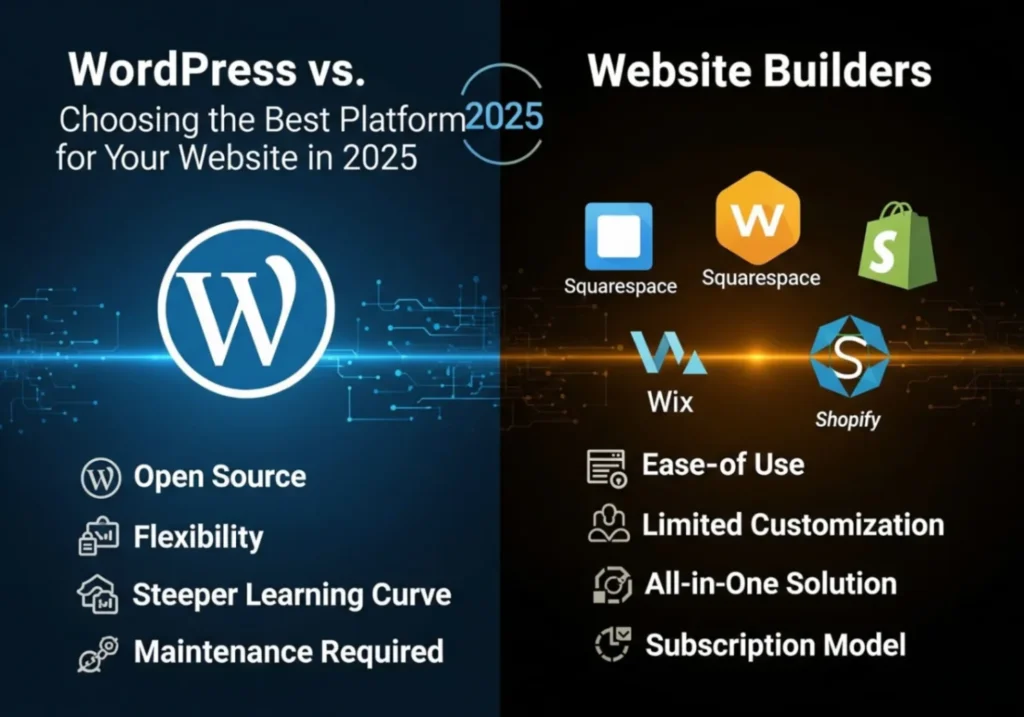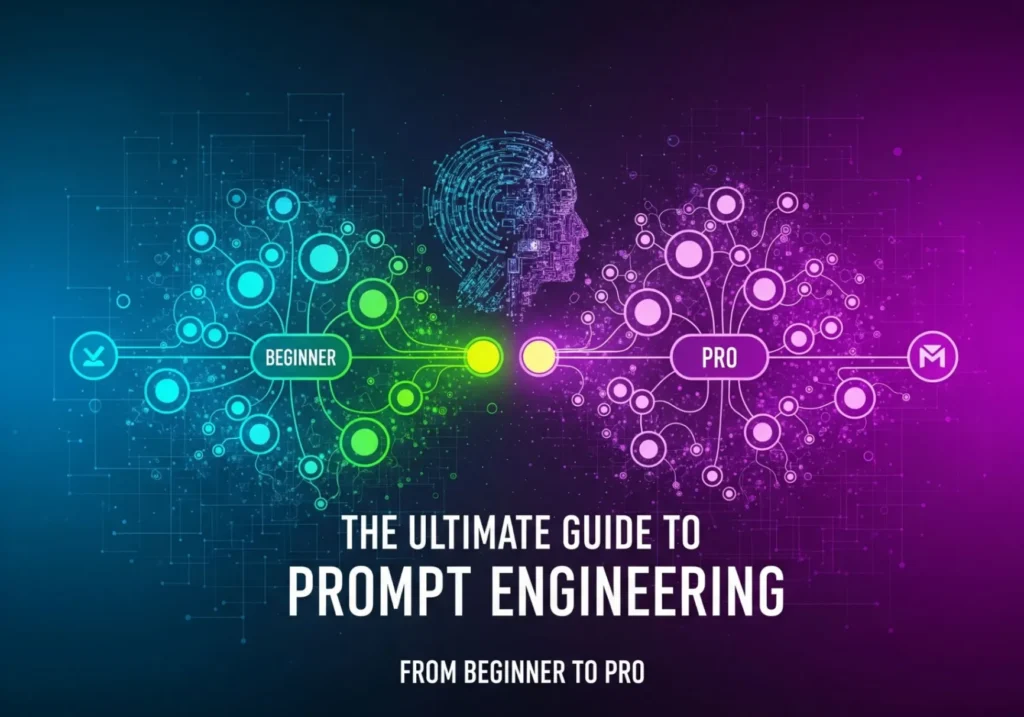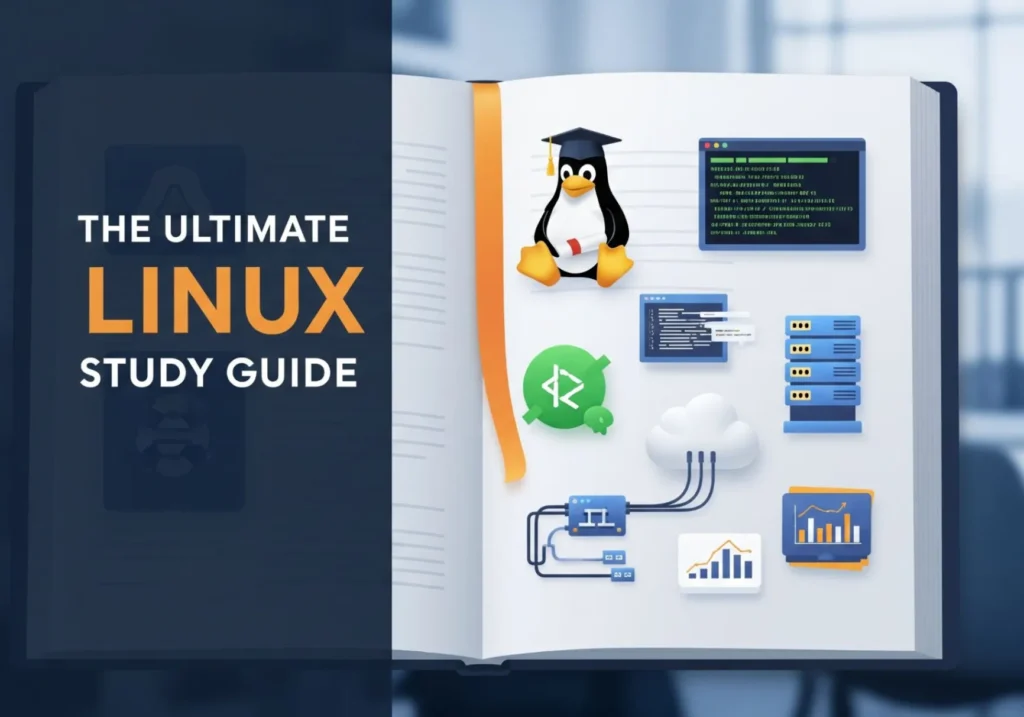SSD vs. HDD vs. NVMe: More Than Just Speed (An Engineer’s Perspective)
Choosing a drive isn’t just about the fastest option. Let’s dive into the nuances of lifespan, durability, and picking the right tool for the right job.
If you’ve shopped for a new computer or a storage upgrade in the last few years, you’ve been bombarded with a confusing alphabet soup of acronyms: HDD, SSD, NVMe. The sales pitch is almost always the same: “This one is faster!” And while that’s true, focusing only on speed is like choosing a vehicle based solely on its top speed. A Formula 1 car is fast, but it’s useless for hauling groceries, and a cargo truck won’t win you any races.
As an engineer, I see these technologies as different tools for different tasks. The real magic happens when you understand their unique strengths and weaknesses beyond the marketing hype. We need to think about storage like a kitchen:
- Hard Disk Drives (HDDs) are your bulk pantry: massive, cheap, and perfect for storing things you don’t need instantly.
- SATA SSDs are your refrigerator: fast, reliable, and holding all your daily essentials for quick access.
- NVMe SSDs are your countertop and stove: blazing-fast, immediate access for what you are actively working on right now.
This guide will move past the simple “faster is better” narrative. We’ll explore the crucial factors of lifespan, cost-effectiveness, and real-world use cases to help you build a smarter, more efficient system.
Meet the Contenders: A Look Under the Hood
The Old Guard: Hard Disk Drive (HDD)
The HDD is a marvel of mechanical engineering. Imagine a tiny, incredibly fast record player. It consists of spinning magnetic platters (the records) and a read/write head on a mechanical arm that physically moves to find and retrieve data. This physical movement is both its greatest strength (allowing for huge, cheap capacity) and its greatest weakness.
HDD at a Glance
- Massive Capacity: Offers the largest storage sizes available, often up to 20TB or more.
- Lowest Cost per Gigabyte: The undisputed king of cheap bulk storage.
- Slow: Physical movement creates latency. Sequential speeds top out around 150-200 MB/s.
- Fragile: Moving parts make it susceptible to damage from drops or shocks.
- Noisy & Power-Hungry: The spinning platters generate noise, vibration, and consume more power.
The Modern Standard: SATA Solid-State Drive (SSD)
The SSD was a revolution because it has no moving parts. Instead, it uses interconnected flash memory chips (like a giant, sophisticated USB drive). Data is stored and retrieved electronically, making it orders of magnitude faster and more durable than an HDD. Most SSDs today connect via the same SATA interface that HDDs use, which makes them a fantastic drop-in upgrade for older computers.
SATA SSD at a Glance
- Fast: A huge leap over HDDs. Sequential speeds typically max out the SATA III connection at ~550 MB/s.
- Durable: No moving parts means it’s highly resistant to physical shock.
- Silent & Efficient: Runs silently and uses significantly less power than an HDD.
- The Sweet Spot: Offers the best balance of price, performance, and capacity for most users.
- More Expensive than HDD: The cost per gigabyte is higher, though prices continue to fall.
The Game Changer: NVMe M.2 Solid-State Drive
If a SATA SSD is a fast car on a city street, an NVMe (Non-Volatile Memory Express) SSD is a bullet train on a dedicated magnetic track. The key innovation isn’t just faster memory chips; it’s the connection. Instead of using the old SATA bus (the city street), NVMe drives plug directly into the motherboard’s PCIe lanes—the same high-speed data bus your graphics card uses. This gives it a direct, multi-lane superhighway to the CPU, bypassing old bottlenecks and unlocking breathtaking speeds.
NVMe SSD at a Glance
- Blisteringly Fast: The fastest storage available to consumers. Speeds can range from 3,000 MB/s to over 12,000 MB/s.
- Extremely Low Latency: The direct connection to the CPU makes data access feel instantaneous.
- Compact Form Factor: The M.2 “gumstick” shape saves space and eliminates cables.
- Highest Cost: The most expensive option per gigabyte.
- Requires Modern Hardware: Your motherboard must have an M.2 slot with NVMe support.
- Can Generate Heat: High speeds can produce heat, sometimes requiring a heatsink for sustained performance.
The Engineer’s Breakdown: Beyond the Spec Sheet
Lifespan and Durability: The Myth of the Unreliable SSD
This is a critical point. Early on, people worried that SSDs would “wear out” quickly due to limited write cycles on the flash memory. While it’s true that flash cells have a finite number of writes, modern SSDs are engineered to be incredibly resilient.
Winner for Durability: SSDs (both SATA and NVMe). Their lack of moving parts makes them the clear choice for laptops and any system that might be moved. HDDs remain vulnerable to mechanical failure, which can happen suddenly and without warning.
Real-World Performance: When Does NVMe Actually Matter?
While an NVMe drive is 6-12 times faster than a SATA SSD in sequential speed tests, you won’t always feel that difference. For booting up Windows, loading a game, or opening a web browser, the difference between a good SATA SSD and an NVMe SSD can be just a couple of seconds. The real bottleneck is often the CPU or software, not the drive.
Where NVMe shines is in sustained, heavy workloads:
- Editing multiple streams of 4K or 8K video.
- Working with massive datasets in scientific computing or data analysis.
- Moving or duplicating huge files (e.g., hundreds of gigabytes at a time).
- High-performance server and database applications.
The Verdict: Choosing the Right Drive for the Job
It’s not about which drive is “best,” but which drive is right for your specific needs and budget.
Case 1: The Bulk Data Hoarder / Media Server
Recommendation: Hard Disk Drive (HDD)
If your primary need is to store a massive library of movies, photos, music, or system backups that you don’t access every second, nothing beats the cost-per-gigabyte of an HDD. It’s the perfect “pantry” drive.
Case 2: The Everyday User, Gamer, or Office PC
Recommendation: SATA SSD
For the vast majority of users, a SATA SSD is the perfect boot drive. It will make your entire system feel snappy and responsive. Loading applications and games will be dramatically faster than on an HDD. It is the most cost-effective performance upgrade you can make.
Case 3: The Creative Professional, Enthusiast, or Power User
Recommendation: NVMe SSD
If your workflow involves moving large files constantly, or if you demand the absolute lowest latency and highest performance possible, an NVMe SSD is your “countertop.” It’s the ideal drive for your operating system, all your core applications (like Adobe Creative Suite or programming tools), and your current project files.
The Pro Move: The Hybrid Approach
The smartest system builders don’t choose one; they use a combination. The most common and effective setup is:
- Primary Drive (C:): A fast NVMe SSD (500GB – 2TB) for your Operating System, programs, and active projects.
- Secondary Drive (D:): A larger, more affordable SATA SSD (1TB – 4TB) for your game library, photo collection, and frequently accessed files.
- Tertiary Drive (E:): A massive HDD (4TB – 18TB) for long-term archives, backups, and your media library.
Build Smarter, Not Just Faster
Understanding the technology behind your storage allows you to make informed decisions that go beyond marketing buzzwords. By balancing speed, durability, and cost, you can create a storage solution that is perfectly tailored to your workflow and budget.
What storage combination do you use in your PC? Share your setup and experiences in the comments below!