The Ultimate PC Troubleshooting Bible: Fix Any Computer Problem 💻
Is your PC acting up? Whether it’s running at a snail’s pace, crashing unexpectedly, refusing to connect to the internet, or just won’t turn on, you’ve come to the right place. Computer problems are incredibly frustrating, but they aren’t magic. They have logical causes and, more importantly, logical solutions.
This is your definitive, one-stop guide to diagnosing and solving hundreds of common (and not-so-common) PC problems. We’ve structured this bible to be easy to navigate, with step-by-step instructions that empower anyone to become their own tech support. Let’s fix your PC!
📜 Table of Contents
⚠️ ALWAYS BACK UP YOUR DATA! Before making significant system changes or opening your PC case, ensure your important files are backed up to an external drive or a cloud service like Google Drive or OneDrive.
🐌 Section 1: Performance & Slowness
The most frequent complaint: your once-zippy PC now feels sluggish. Let’s restore its speed.
1. General Slowness and Unresponsiveness
Symptoms: Programs take ages to open, mouse cursor stutters, simple tasks like opening a folder are delayed.
Solutions:
- Task Manager Deep Dive: Press
Ctrl + Shift + Esc. In the “Processes” tab, click the “CPU,” “Memory,” and “Disk” headers to find the culprit. End any non-essential tasks that are hogging resources. - Disable Startup Programs: In Task Manager’s “Startup” tab, disable anything you don’t need the second your PC boots. Your web browser, Spotify, and gaming clients don’t need to start automatically.
- Run Disk Cleanup: Search “Disk Cleanup” in the Start Menu. Run it, then click “Clean up system files” for a deeper clean, removing old Windows update files and other junk.
- Adjust for Performance: Search for “View advanced system settings.” Under Performance, click “Settings,” then choose “Adjust for best performance.” This disables fancy animations but can make the OS feel snappier.

2. 100% Disk Usage Bug
Symptoms: The PC is almost unusable, even when you’re not doing anything. Task Manager shows the “Disk” column is stuck at 99% or 100%.
Solutions:
- Disable SysMain (Superfetch): This service is a common cause. Open Command Prompt as an administrator. Type
net.exe stop "SysMain"and press Enter. Then, typesc config "SysMain" start=disabledand press Enter to permanently disable it. - Check for Windows Search Bugs: A bug can cause a “search loop.” Go to Settings > Update & Security > Troubleshoot > Additional troubleshooters, and run the “Search and Indexing” troubleshooter.
- Check Your Drive’s Health: A failing hard drive can cause 100% usage. Open Command Prompt and type
wmic diskdrive get status. If it says anything other than “OK,” your drive is likely failing and needs immediate backup and replacement.
Pro-Tip: The single best performance upgrade for any computer still using a mechanical Hard Disk Drive (HDD) is to clone it to a Solid State Drive (SSD). The difference is night and day.
🔌 Section 2: Startup & Booting Failures
The terror of pressing the power button and getting nothing… or worse.
3. PC is Completely Dead (No Lights, No Fans)
Symptoms: You press the power button, and absolutely nothing happens.
Solutions:
- The Obvious Checks: Is the power cable firmly in the wall and PC? Is the power strip on? Is the switch on the back of the Power Supply Unit (PSU) flipped to ‘I’ (On)? Try a different wall outlet.
- The Cable Test: Use a power cable from another device (like a monitor) that you know works. If the PC turns on, your original cable is dead.
- Reseat Internal Power (Advanced): Unplug the PC. Open the case. Unplug and firmly replug the large 24-pin motherboard connector and the 4/8-pin CPU connector.
- PSU Failure: If none of the above work, the Power Supply Unit (PSU) is the most likely culprit. It will need to be replaced.
4. PC Turns On, But No Display (“No Signal”)
Symptoms: Fans spin, lights turn on, but the monitor is blank or says “No Signal.”
Solutions:
- Correct Port Connection: If you have a dedicated graphics card (a horizontal video port), you MUST plug your monitor into it, NOT the motherboard’s vertical video ports. This is the #1 mistake.
- Reseat RAM Sticks: This is a very common fix. Power off and unplug. Open the case, unclip and remove all RAM sticks. Re-insert one stick firmly until both clips click. Try to boot. If it works, add the other sticks one by one.
- Clear CMOS: This resets your motherboard’s BIOS/UEFI settings. Power off and unplug. Find the coin-cell battery on your motherboard. Carefully pop it out, wait 5 minutes, then put it back in.

☠️ Section 3: Crashes & Blue Screens (BSOD)
When your system comes to a screeching halt, the error message is your best clue.
5. The Blue Screen of Death (BSOD)
Symptoms: Your PC suddenly stops and displays a blue screen with an error message and a QR code.
Solutions:
- Identify the Stop Code: The most critical information is the text after “Stop Code:”, like
IRQL_NOT_LESS_OR_EQUALorMEMORY_MANAGEMENT. Google that specific code. - Common BSOD Causes & Fixes:
MEMORY_MANAGEMENT: Almost always indicates a faulty RAM stick. Run the Windows Memory Diagnostic tool to confirm.DRIVER_POWER_STATE_FAILURE: A device driver is having issues with power modes. Update your graphics, Wi-Fi, and chipset drivers.CRITICAL_PROCESS_DIED: A critical Windows file is corrupt. Open Command Prompt as admin and runsfc /scannow.
- Use System Restore: If the problem started recently, search for “Create a restore point” and use System Restore to go back to a time before the crashes began.
6. Random Freezing (No BSOD)
Symptoms: The entire PC locks up. The mouse doesn’t move, keyboard is unresponsive, but there’s no blue screen. A hard reboot is required.
Solutions:
- Check Event Viewer: After a freeze, reboot and right-click the Start button, select “Event Viewer.” Look in “Windows Logs” > “System” for red “Error” or “Critical” events that occurred around the time of the freeze. This can point to a specific driver or service.
- Update Graphics Drivers: Outdated or corrupt GPU drivers are a major cause of freezes, especially during games or video playback. Use Display Driver Uninstaller (DDU) for a clean uninstall, then install the latest drivers from NVIDIA/AMD/Intel’s website.
- Check for Overheating: Install a tool like HWMonitor. If your CPU or GPU temperatures are exceeding 90-95°C under load, it can cause thermal throttling and freezes. Clean your PC’s fans and heatsinks.
🧩 Section 4: Software & Windows Glitches
When the operating system or your applications are misbehaving.
7. Windows Update Fails or Gets Stuck
Symptoms: An update gets stuck at a certain percentage for hours or fails with an error code (e.g., 0x80070020).
Solutions:
- Run the Troubleshooter: Go to Settings > Update & Security > Troubleshoot > Additional troubleshooters, and run the “Windows Update” troubleshooter.
- Clear the Update Cache: Open Command Prompt as admin and type these commands one by one:
net stop wuauserv net stop cryptSvc net stop bits net stop msiserver ren C:\Windows\SoftwareDistribution SoftwareDistribution.old ren C:\Windows\System32\catroot2 catroot2.old net start wuauserv net start cryptSvc net start bits net start msiserver - Manually Install the Update: If a specific update (e.g., KB5001234) is failing, go to the Microsoft Update Catalog website, search for that KB number, and download and install it manually.
8. Windows Search Not Working
Symptoms: Clicking the search bar does nothing, or it returns no results even for programs you know are installed.
Solutions:
- Restart Windows Search Service: Press
Ctrl + Shift + Esc, go to the “Services” tab, find “WSearch” (Windows Search), right-click it, and select “Restart.” - Rebuild the Search Index: Search for “Indexing Options” in the Start Menu. Click “Advanced,” then under “Troubleshooting,” click “Rebuild.” This can take a long time but often fixes the problem permanently.
🌐 Section 5: Internet & Network Issues
Can’t get online? Let’s get you reconnected.
9. Wi-Fi Connected, But “No Internet”
Symptoms: The Wi-Fi icon shows you’re connected to your network, but browsers can’t load any pages.
Solutions:
- The Universal Reboot: Turn off your PC. Unplug your modem AND router. Wait one minute. Plug the modem in first; wait for its lights to stabilize. Plug the router in; wait for its lights to stabilize. Turn your PC back on. This fixes over 50% of home network issues.
- Flush DNS & Reset IP: This clears out old network data. Open Command Prompt as admin and run these commands:
Restart your PC after the last command.ipconfig /flushdns ipconfig /release ipconfig /renew netsh winsock reset - Change DNS Servers: Your ISP’s DNS might be down. Right-click the network icon > Open Network & Internet settings > Change adapter options. Right-click your Wi-Fi adapter > Properties. Select “Internet Protocol Version 4 (TCP/IPv4)” and click Properties. Choose “Use the following DNS server addresses” and enter Google’s (
8.8.8.8and8.8.4.4) or Cloudflare’s (1.1.1.1and1.0.0.1).
10. Slow Wi-Fi Speeds
Symptoms: Websites load slowly, downloads are sluggish, but you have a good connection.
Solutions:
- Move Closer or Change Channel: Physical distance and walls weaken the signal. If you can’t move closer, log into your router’s admin page (usually 192.168.1.1) and find the Wi-Fi settings. Try changing the channel to 1, 6, or 11 (for 2.4GHz) to avoid interference from neighbors.
- Update Network Driver: Outdated drivers can cause poor performance. Go to Device Manager, find your Wi-Fi adapter under “Network adapters,” right-click and “Update driver.”
- Split Your Bands: If you have a dual-band router, make sure the 2.4GHz and 5GHz networks have different names (e.g., MyWifi_2.4 and MyWifi_5G). Connect to the 5GHz network for faster speeds when you’re closer to the router.
🖱️ Section 6: Hardware & Peripheral Problems
When your connected devices go on strike.
11. Printer is “Offline” or Not Printing
Symptoms: You send a document to print, but it just sits in the queue, and the printer status says “Offline.”
Solutions:
- Restart the Print Spooler: This service manages print jobs. Open the Services app, find “Print Spooler,” right-click, and “Restart.”
- Set the Correct Default Printer: Go to Settings > Devices > Printers & scanners. Click on your printer and select “Manage.” Make sure it’s set as the default. Also, uncheck the box that says “Let Windows manage my default printer.”
- Reinstall the Driver: Remove the printer from the Printers & scanners list. Go to the printer manufacturer’s website (HP, Canon, Epson), download the LATEST driver for your specific model, and install it.

12. USB Ports Not Working
Symptoms: Plugging in a USB device does nothing; it doesn’t appear in File Explorer or make the connection sound.
Solutions:
- Test and Isolate: Does the device work in another USB port on the same PC? Does it work on a different computer? This tells you if the problem is the port, the device, or your PC’s software.
- Check Power Management: Go to Device Manager, expand “Universal Serial Bus controllers.” Right-click each “USB Root Hub,” go to Properties > Power Management, and uncheck “Allow the computer to turn off this device to save power.”
- Reinstall USB Controllers: In Device Manager, right-click and uninstall everything under “Universal Serial Bus controllers.” Then, restart your PC. Windows will automatically reinstall them, which can fix corruption issues.
🔥 Section 7: Overheating & Strange Noises
Physical symptoms are your PC’s way of crying for help. Don’t ignore them.
13. PC is Overheating
Symptoms: Fans are constantly running at max speed, PC case is hot to the touch, performance drops during demanding tasks, PC randomly shuts down.
Solutions:
- The Ultimate Fix: DUST CLEANING. Dust is the #1 enemy of cooling. Power down, unplug, and take your PC to a well-ventilated area. Open the case and use short bursts of compressed air to clean all fans (CPU, GPU, case) and heatsinks. Hold the fan blades with a finger so they don’t spin too fast.
- Ensure Proper Airflow: Don’t suffocate your PC in a tight cabinet or against a wall. It needs room to breathe. Check that your case fans are oriented correctly (some intake, some exhaust).
- Reapply Thermal Paste (Advanced): After 3-5 years, the thermal paste that transfers heat from your CPU to its cooler can dry out. Cleaning both surfaces and applying a fresh pea-sized amount can dramatically lower temperatures.
14. Loud Clicking or Grinding Noises
Symptoms: A new, worrying mechanical noise is coming from your PC.
Solutions:
- Grinding/Rattling Noise: This is usually a failing fan bearing or a cable that has shifted and is hitting the fan blades. Power down, open the case, and check for any wires obstructing the fans. If no wires are present, identify which fan is making the noise and replace it.
- Repetitive Clicking/Ticking Noise: THIS IS A CRITICAL WARNING. If you have a mechanical hard disk drive (HDD), this is the “click of death.” It means the drive is about to fail catastrophically. STOP what you are doing and back up your most important data immediately. Then, replace the drive as soon as possible.
🛡️ Section 8: Security & Malware Threats
If your PC is acting erratically, it might not be a hardware issue.
15. Constant Pop-ups and Browser Redirects
Symptoms: Your browser homepage has changed, search results are sent to a weird site, and ads pop up on your desktop.
Solutions:
- Scan with Malwarebytes: This is your first line of defense. Download the free version of Malwarebytes, install it, update it, and run a full “Threat Scan.” Quarantine and remove everything it finds.
- Check Browser Extensions: Go to your browser’s extensions/add-ons page. Remove anything you don’t recognize or that seems suspicious. Adware often disguises itself as a “helpful” toolbar or search assistant.
- Reset Your Browser: If problems persist, back up your bookmarks and then use the browser’s built-in reset function (in advanced settings) to return it to its default state.
💾 Section 9: Data & Storage Dilemmas
Managing your digital files and drives.
16. “Low Disk Space” Warning on C: Drive
Symptoms: Windows constantly warns you that your main drive is full.
Solutions:
- Run Disk Cleanup (as Admin): As mentioned before, run Disk Cleanup and then “Clean up system files” to remove gigabytes of old update files.
- Use a Storage Analyzer: Install a free tool like WinDirStat or TreeSize. It will scan your drive and give you a visual map of what’s taking up all your space. You’ll often find old game installations or huge video files you forgot about.
- Move User Folders: You can move your Documents, Downloads, Pictures, and Videos folders to a larger, secondary drive. Right-click any of those folders in File Explorer > Properties > Location tab, and click “Move…”
🚀 You Are Now the Tech Expert!
Congratulations on making it through the ultimate PC troubleshooting bible. By tackling problems methodically—from simple cable checks to more advanced software commands—you can solve an incredible range of issues yourself.
Remember the golden rules: stay calm, observe the symptoms, undo recent changes, and always keep your data backed up. With this guide in your bookmarks, you’re well-equipped to handle almost anything your computer throws at you. Happy computing!

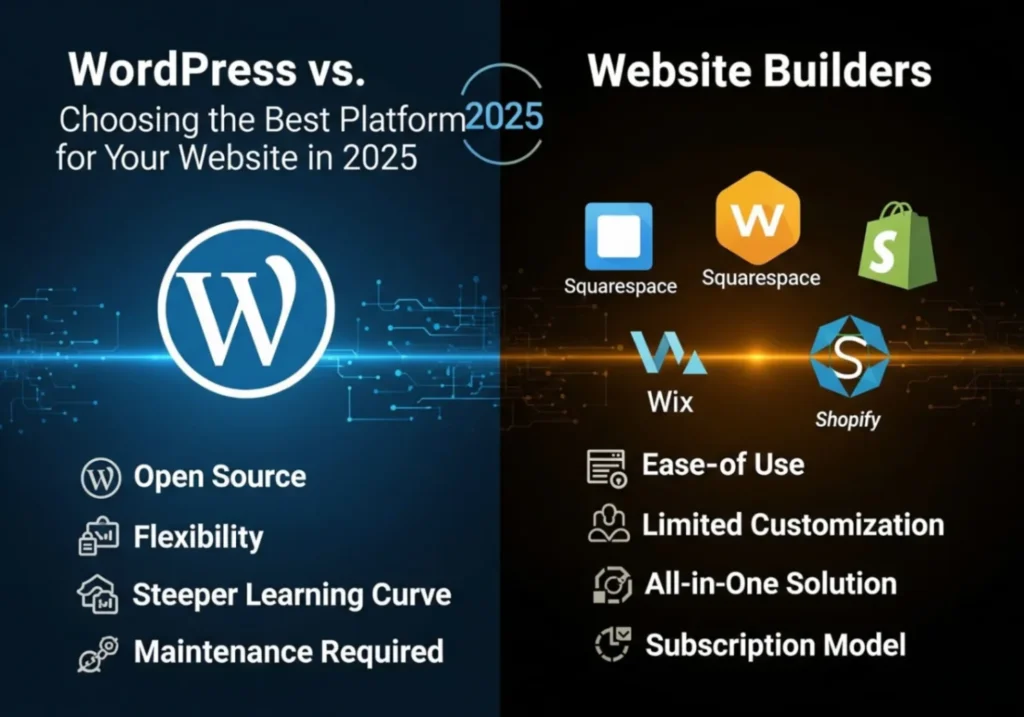
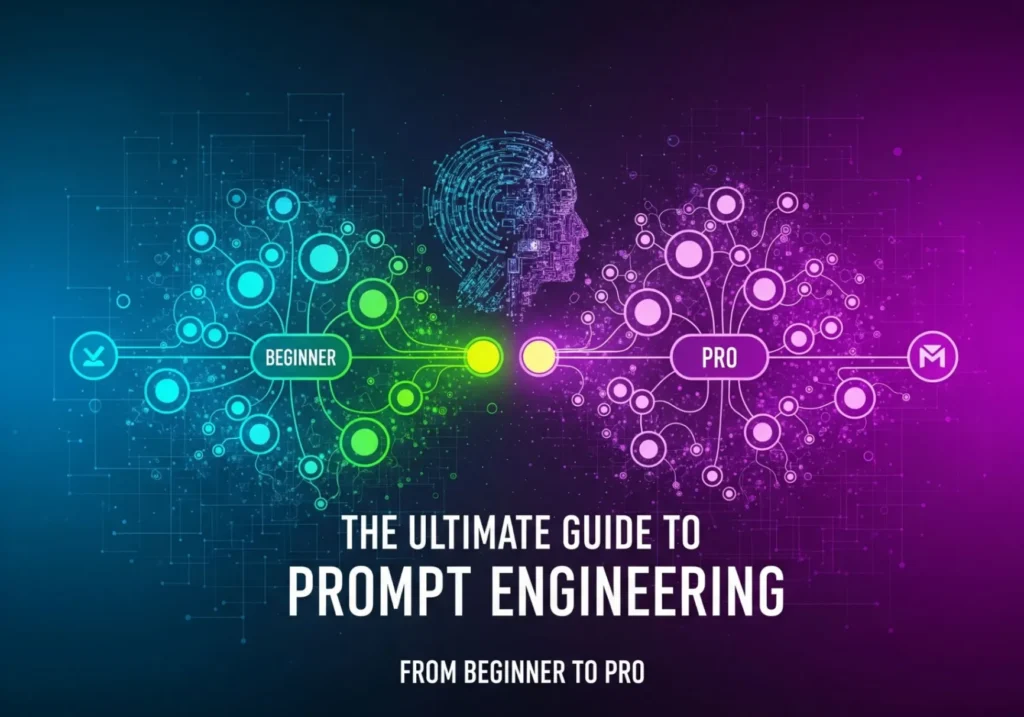
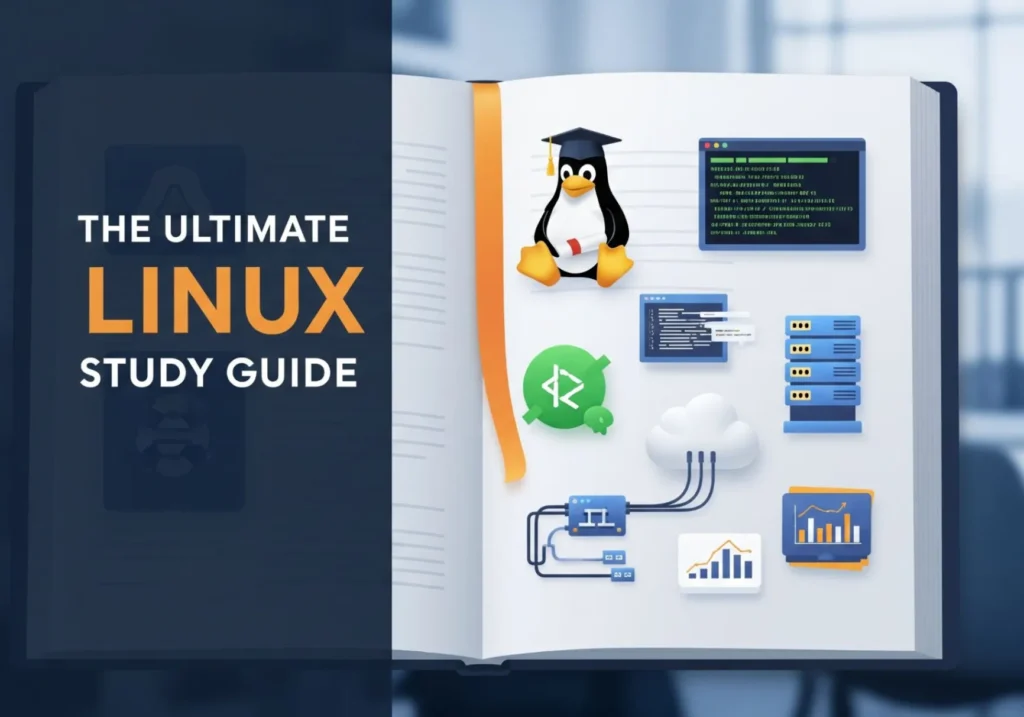

Hello there, simply became alert to your weblog thru Google, and located that it’s really informative. I am gonna watch out for brussels. I will appreciate if you happen to continue this in future. A lot of other folks can be benefited out of your writing. Cheers!
I think other web site proprietors should take this website as an model, very clean and excellent user genial style and design, as well as the content. You are an expert in this topic!
Thanks.
I respect your piece of work, thanks for all the informative posts.
Hmm it appears like your site ate my first comment (it was super long) so I guess I’ll just sum it up what I submitted and say, I’m thoroughly enjoying your blog. I as well am an aspiring blog blogger but I’m still new to the whole thing. Do you have any recommendations for newbie blog writers? I’d really appreciate it.