The Ultimate Linux Study Guide
From Your First Command to Your First Script: A Journey for All Levels
Welcome to the ultimate guide to learning Linux! Whether you’re a curious student who’s only ever used Windows or Mac, or a seasoned developer looking to deepen your skills, this guide is for you. We’ll start with the absolute basics and journey all the way to advanced concepts, explaining everything in a simple, easy-to-understand way.
Part 1: The Grand Tour (For Beginners)
1.1 What is Linux, Really?
At its heart, Linux is an operating system kernel. But what does that mean?
Think of your computer as a car. The operating system (like Windows or macOS) is the whole car—it has a steering wheel, seats, a radio, and windows. The kernel is the engine. It’s the most important part that makes everything else work, but you don’t usually interact with it directly.
Linux is just the engine. Companies and communities then build a full car around it. These “cars” are called Linux Distributions (or “distros”). Popular distros include Ubuntu, Mint, and Fedora.
1.2 Why Should I Learn Linux?
- It’s Everywhere: Linux powers most of the internet’s servers, Android phones, smart TVs, and supercomputers. Learning it opens up huge career opportunities.
- It’s Free & Open Source: You can download, use, and even modify it for free. A huge community contributes to making it better every day.
- It’s Powerful & Flexible: The command line gives you precise control over your computer to do amazing things.
- It’s Secure: Linux’s design makes it less prone to viruses and malware compared to other operating systems.
1.3 How to Get Your Hands on Linux
You don’t need to wipe your current computer! Here are easy ways to start:
- Virtual Machine (Easiest): Use a free program like VirtualBox to run Linux in a window on your current OS, just like any other application. We recommend starting with Ubuntu.
- Windows Subsystem for Linux (WSL): If you’re on Windows 10/11, you can install a Linux command-line environment directly from the Microsoft Store. It’s a fantastic way to get started.
- Live USB: You can put a Linux distro on a USB stick and boot your computer from it without installing anything.
Part 2: Your First Steps – The Command Line
2.1 Meeting the Terminal
The black box with text is called the Terminal or Shell. It’s where you type commands to talk directly to the computer. It might look scary, but it’s your most powerful tool!
Using a graphical interface (clicking icons) is like pointing at what you want. Using the terminal is like speaking a clear instruction. It’s often much faster and more precise to say “Get me the blue book from the top shelf” than to walk over and get it yourself.
2.2 Navigating: Your Digital GPS
Your computer’s files are organized in a tree of directories (folders). Here’s how you move around.
pwd(print working directory): Shows you where you are right now.ls(list): Lists all the files and folders in your current location.cd(change directory): Moves you to another directory.
# Find out where I am
$ pwd
/home/student
# See what's here
$ ls
Documents Downloads Music Pictures
# Go into the Documents folder
$ cd Documents
# Check where I am now
$ pwd
/home/student/Documents
# Go back up one level
$ cd ..
2.3 Managing Files & Folders
Let’s create, move, and delete things.
touch [filename]: Creates a new, empty file.mkdir [dirname]: (make directory) Creates a new folder.cp [source] [destination]: (copy) Copies a file or folder.mv [source] [destination]: (move) Moves or renames a file or folder.rm [filename]: (remove) Deletes a file. Be careful, there’s no recycle bin!rmdir [dirname]: (remove directory) Deletes an empty folder.
# Create a new folder for our project
$ mkdir my_project
# Go into it
$ cd my_project
# Create a new file
$ touch report.txt
# Copy the file
$ cp report.txt report_backup.txt
# Rename the original file
$ mv report.txt final_report.txt
# Delete the backup
$ rm report_backup.txt
2.4 Peeking Inside Files
cat [filename]: Dumps the entire content of a file to the screen. Good for short files.less [filename]: Lets you view a file page by page. Use arrow keys to scroll and press ‘q’ to quit. Best for long files!head [filename]: Shows the first 10 lines of a file.tail [filename]: Shows the last 10 lines of a file.
Part 3: Gaining Superpowers (Intermediate Skills)
3.1 Users & Permissions: Who Can Do What?
Linux is a multi-user system. Every file and folder has an owner and rules about who can read, write, or execute it.
Think of permissions as keys to a file.
- Read (r): A key that lets you look inside a room.
- Write (w): A key that lets you change things in the room.
- Execute (x): A key that lets you use something in the room (like a tool or a machine).
These keys are given to the file’s owner, a group of users, and everyone else.
Use ls -l to see permissions. The main command to change them is chmod (change mode).
The most important command related to permissions is sudo (superuser do). It lets you run a command as the “root” or administrator user, giving you ultimate power for that one command. Use it with care!
# Install a software package (needs admin rights)
$ sudo apt install gimp
3.2 Package Managers: The Linux App Store
How do you install software? With a package manager! It handles downloading, installing, and updating software for you.
- On Debian/Ubuntu systems:
apt - On Red Hat/Fedora/CentOS systems:
dnforyum
# First, update the list of available packages
$ sudo apt update
# Now, install the Firefox web browser
$ sudo apt install firefox
# Remove a package
$ sudo apt remove firefox
3.3 Pipes and Redirection: The Art of Chaining Commands
This is where Linux truly shines. You can connect commands together.
|(Pipe): Takes the output of one command and uses it as the input for the next command.>(Redirect): Takes the output of a command and saves it to a file, overwriting the file if it exists.>>(Append Redirect): Takes the output and adds it to the end of a file.
Think of commands as different water stations (a filter, a heater, a sprayer). A pipe `|` is a pipe that connects the outlet of one station to the inlet of another. A redirect `>` is a hose that directs the final output into a bucket (a file).
# List all files, then pipe that list to a command that counts the lines
# This tells you how many files are in the folder.
$ ls | wc -l
# Take the text "Hello World" and save it to a new file
$ echo "Hello World" > greeting.txt
# Add another line to the end of that file
$ echo "Goodbye World" >> greeting.txt
3.4 Finding Things: `grep` and `find`
grep [pattern] [filename]: Searches for a specific text pattern inside a file. It’s incredibly fast and powerful.find [location] -name [filename]: Searches for files and directories by name, size, type, and more.
# Search for the word "error" in a log file
$ grep "error" /var/log/syslog
# Find all files ending with ".txt" in your home directory
$ find ~ -name "*.txt"
Part 4: The Path to Mastery (For Pros)
man command (e.g., man ls) to read the manual for any command and discover all its options.
4.1 Shell Scripting: Automate Everything!
A shell script is a file containing a series of Linux commands. It’s a simple way to automate repetitive tasks.
Create a file named backup.sh:
#!/bin/bash
# A simple script to back up a directory
echo "Starting backup..."
# Create a backup of the 'my_project' folder with today's date
tar -czf my_project_backup_$(date +%Y-%m-%d).tar.gz my_project
echo "Backup complete!"
To run it, you first need to make it executable:
# Add execute permission
$ chmod +x backup.sh
# Run the script
$ ./backup.sh
4.2 Process Management: What’s Your Computer Doing?
A “process” is any program that is currently running.
ps aux: Shows a detailed list of all running processes.toporhtop: Shows a live, updating view of your processes, sorted by CPU or memory usage. (htopis a more user-friendly version you may need to install).kill [PID]: Stops a running process. You find the Process ID (PID) frompsortop.
# Find a process (e.g., a frozen application)
$ ps aux | grep "frozen-app"
# Forcefully stop the process using its PID (e.g., 1234)
$ kill -9 1234
4.3 Networking Essentials
Linux is the backbone of the internet, so its networking tools are top-notch.
ping [hostname]: Checks if you can reach another computer (e.g.,ping google.com).ip a: Shows your IP addresses and network interfaces.ssh [user]@[host]: (Secure SHell) The most important networking tool. It allows you to securely log in to and control another Linux machine over the network.
# Securely connect to a server with username 'admin' at IP 192.168.1.100
$ ssh admin@192.168.1.100
4.4 System Logs: Detective Work
When something goes wrong, the logs are the first place to look. Most logs are stored in the /var/log directory.
/var/log/syslogor/var/log/messages: General system messages./var/log/auth.log: Login attempts and authentication messages.dmesg: Shows kernel-ring buffer messages, great for diagnosing hardware issues at boot time.
A great way to watch a log file in real-time is with tail -f.
# Watch the main system log for new entries as they happen
$ tail -f /var/log/syslog
Your Journey Continues
Congratulations! You’ve just completed a whirlwind tour of Linux, from the very basics to the tools that professionals use every day. But this is just the beginning.
The best way to learn is by doing. Set up a virtual machine, start playing with the commands, and don’t be afraid to break things (that’s what VMs are for!). Try to accomplish your daily tasks using the command line. Write a small script to automate something in your life. The more you use it, the more natural it will become.
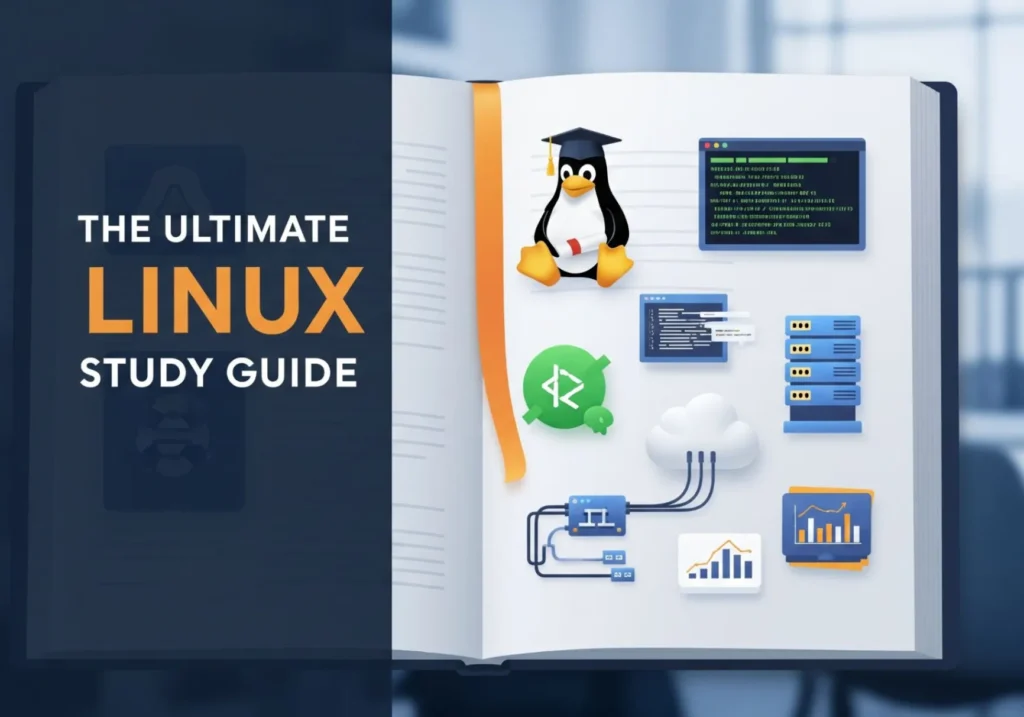
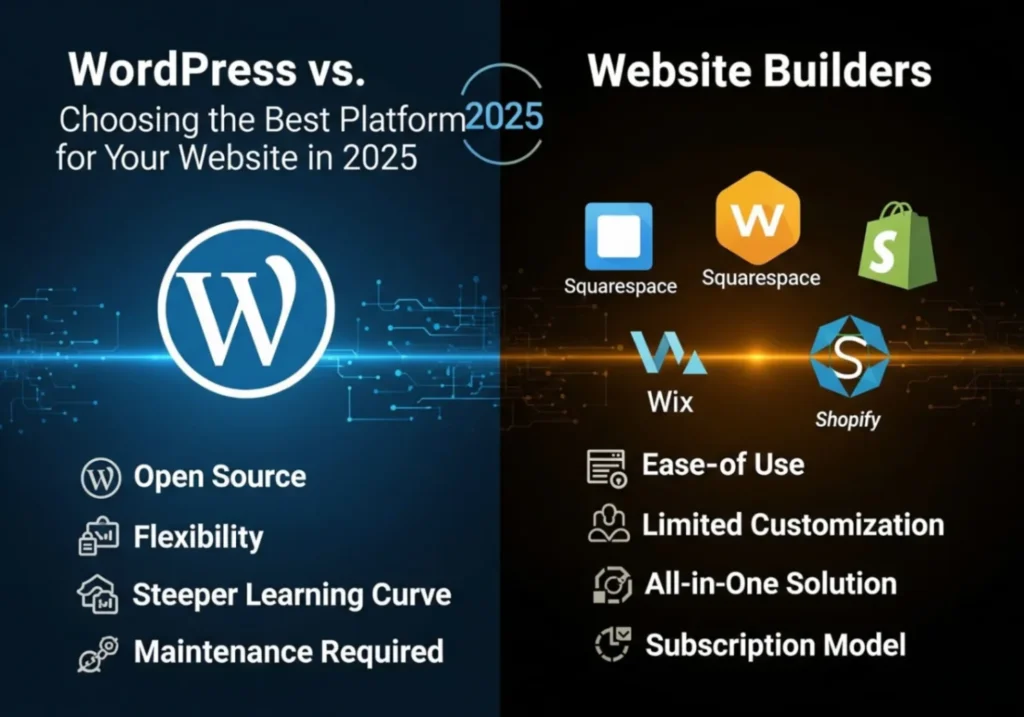
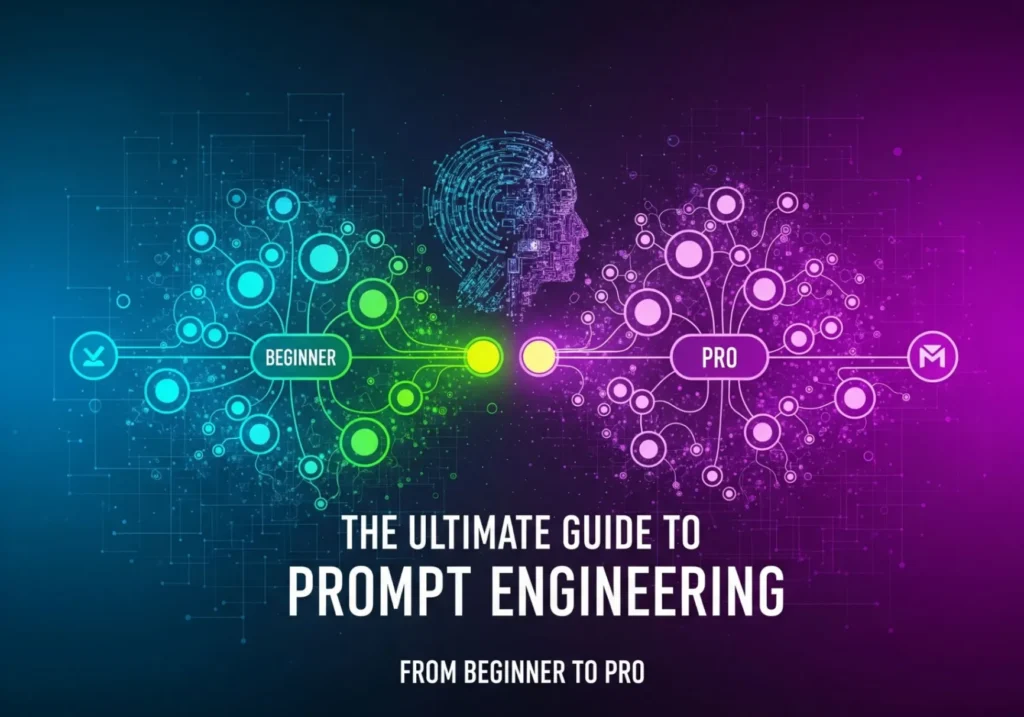


Great info and right to the point. I am not sure if this is truly the best place to ask but do you folks have any ideea where to hire some professional writers? Thanks 🙂
Wow, superb blog layout! How long have you been blogging for? you make blogging look easy. The overall look of your site is excellent, let alone the content!
I’m still learning from you, as I’m improving myself. I definitely liked reading everything that is posted on your blog.Keep the tips coming. I loved it!
Some really interesting points you have written.Helped me a lot, just what I was searching for : D.
hello there and thank you to your information – I have definitely picked up anything new from right here. I did alternatively expertise a few technical points using this web site, since I skilled to reload the web site many occasions prior to I could get it to load correctly. I were thinking about in case your hosting is OK? Now not that I am complaining, however sluggish loading circumstances times will sometimes impact your placement in google and could harm your quality score if ads and ***********|advertising|advertising|advertising and *********** with Adwords. Well I am including this RSS to my email and can glance out for much more of your respective interesting content. Ensure that you update this once more soon..
Greetings! Very helpful advice on this article! It is the little changes that make the biggest changes. Thanks a lot for sharing!
Thanks for your appreciation.
I am usually to blogging and i actually recognize your content. The article has actually peaks my interest. I’m going to bookmark your website and keep checking for brand new information.
When I originally commented I clicked the -Notify me when new comments are added- checkbox and now each time a comment is added I get four emails with the same comment. Is there any way you can remove me from that service? Thanks!