The Ultimate Guide to 50 Common PC Hardware Problems & Solutions
Your one-stop, easy-to-understand guide for diagnosing and fixing your computer’s hardware issues. Don’t panic, let’s troubleshoot!
🔌 1. PC Won’t Turn On at All
Symptoms: You press the power button, and absolutely nothing happens. No lights, no fans, no sounds.
- Check the Power Cable: Ensure the power cable is firmly plugged into both the wall outlet and the back of your PC’s power supply unit (PSU).
- Test the Outlet: Plug a lamp or another device into the outlet to confirm it has power.
- Check the PSU Switch: On the back of the PC, the PSU has a small switch, usually labeled ‘I/O’. Make sure it’s switched to ‘I’ (On).
- Reseat Internal Power Connectors: If you’re comfortable opening the case, check that the main 24-pin and 8-pin power connectors are securely attached to the motherboard.
- Faulty PSU: If none of the above work, the power supply itself may have failed and needs replacement.
🖥️ 2. PC Turns On, But No Display
Symptoms: The fans spin and lights turn on, but your monitor shows “No Signal” or remains black.
- Check Monitor Connection: Ensure the video cable (HDMI, DisplayPort) is securely connected to both the monitor and the correct port on your graphics card (not the motherboard, if you have a dedicated card).
- Reseat the RAM: Turn off and unplug the PC. Open the case, unlatch and remove the RAM sticks, then firmly push them back into their slots until the clips click into place.
- Reseat the Graphics Card (GPU): Similarly, reseat your GPU to ensure it’s properly connected to the motherboard slot.
- Try a Different Port/Cable: If you have another cable or a different type of port (e.g., try HDMI if you were using DisplayPort), test it.
🔄 3. PC Randomly Restarts or Shuts Down
Symptoms: Your computer reboots or turns off without any warning while you’re using it.
- Check for Overheating: This is the most common cause. Use software like HWMonitor to check your CPU and GPU temperatures. If they are too high (above 85-90°C under load), clean dust from fans and heatsinks.
- Power Supply Issues: An aging or underpowered PSU can cause random shutdowns under heavy load (like gaming).
- Update Drivers: Outdated graphics or chipset drivers can cause instability. Update them from the manufacturer’s website.
- Scan for Malware: Malicious software can cause system instability.
🔵 4. Blue Screen of Death (BSOD)
Symptoms: The PC crashes and displays a blue screen with an error code.
- Note the Error Code: The error message (e.g., “MEMORY_MANAGEMENT”) is key. Search for it online to find specific causes.
- Faulty RAM: BSODs are often caused by bad RAM. Run the built-in Windows Memory Diagnostic tool to test your memory sticks.
- Driver Conflicts: Recently installed a new device or updated a driver? Try rolling back the driver or uninstalling the new hardware.
- Corrupt System Files: Open Command Prompt as an administrator and run the command `sfc /scannow` to check for and repair corrupt Windows files.
🔥 5. PC is Overheating
Symptoms: The case feels hot to the touch, fans are constantly loud, and performance drops (thermal throttling).
- Clean It Out: Dust is the #1 enemy. Power down, unplug, and open your case. Use compressed air to blow dust out of all fans, heatsinks, and vents.
- Ensure Good Airflow: Make sure your PC has space around it for air to circulate. Check that all case fans are spinning.
- Reapply Thermal Paste: If your PC is several years old, the thermal paste between the CPU and its cooler may have dried out. Replacing it can significantly lower temperatures.
🔊 6. Loud Fan Noises
Symptoms: One or more fans are spinning very loudly, even when the PC isn’t doing much.
- Clean the Fans: Dust buildup makes fans work harder and louder. Clean them with compressed air.
- Check Fan Curves: In the BIOS/UEFI or with special software, you can adjust the fan curve to make them spin slower at lower temperatures.
- Identify the Noisy Fan: Carefully stop each fan with your finger for a moment (don’t worry, it’s safe) to find which one is the culprit. It might have a failing bearing and need replacement.
⚙️ 7. Clicking or Grinding Noises
Symptoms: A rhythmic clicking or harsh grinding sound coming from inside the case.
- Identify the Source: The most likely culprits are a failing fan bearing or, more seriously, a failing mechanical Hard Disk Drive (HDD).
- If it’s a Fan: A cable might be hitting the fan blades. Check and tidy up your cables. If not, the fan needs replacement.
- If it’s an HDD (The “Click of Death”): BACK UP YOUR DATA IMMEDIATELY. This sound usually means the drive is about to fail completely. Replace it with a new HDD or SSD as soon as possible.
🐢 8. PC is Running Very Slow
Symptoms: Booting up takes forever, programs are slow to open, and everything feels sluggish.
- Check Task Manager: Press `Ctrl+Shift+Esc` to see what programs are using up your CPU, RAM, or Disk resources.
- Upgrade to an SSD: If you are still using a mechanical hard drive (HDD) for your operating system, upgrading to a Solid State Drive (SSD) is the single biggest performance boost you can make.
- Add More RAM: If you often have many tabs and programs open, you might be running out of RAM. 8GB is minimum, 16GB is recommended for most users.
- Disable Startup Programs: Too many programs launching at startup can slow your PC down. Manage them in the Task Manager’s “Startup” tab.
💾 9. “No Bootable Device” Error
Symptoms: After turning on the PC, you get an error message saying it can’t find an operating system.
- Check Boot Order in BIOS/UEFI: Restart your PC and enter the BIOS (usually by pressing DEL, F2, or F12). Make sure your Windows drive (HDD or SSD) is set as the first boot priority.
- Check Physical Connections: Open the case and ensure the SATA data and power cables are securely connected to your storage drive.
- Drive Failure: The drive itself may have failed. Try connecting it to another computer to see if it can be read.
❄️ 10. Frequent Freezing
Symptoms: The entire system becomes unresponsive, forcing you to do a hard reset.
- Overheating: Check your temperatures as described in problem #5.
- Driver Issues: A faulty or outdated driver, especially for the graphics card, can cause freezes.
- Power Supply Problems: An insufficient or failing PSU can cause freezes under load.
- Test RAM: Use Windows Memory Diagnostic to check for RAM errors.
🎨 11. Visual Artifacts on Screen
Symptoms: Strange colors, lines, checkerboard patterns, or blocky graphics appear on your screen.
- Overheating GPU: This is a classic sign of a graphics card running too hot. Check its temperature and clean its fans.
- Update/Reinstall Graphics Drivers: Use a tool like Display Driver Uninstaller (DDU) to completely remove your old drivers, then install the latest version from NVIDIA or AMD’s website.
- Check the Cable: A faulty HDMI or DisplayPort cable can cause visual glitches. Try a different one.
- Failing GPU: If the problem persists across different drivers and cables, your graphics card’s hardware may be failing.
🔇 12. No Sound from Speakers/Headphones
Symptoms: You can’t hear any audio from your PC.
- Check the Basics: Are your speakers turned on and plugged in? Is the volume turned up in Windows and on the speakers themselves?
- Select the Correct Playback Device: Right-click the speaker icon in the taskbar, select “Sounds,” and go to the “Playback” tab. Make sure your desired device (speakers, headphones) is set as the default.
- Reinstall Audio Drivers: Go to your motherboard manufacturer’s website and download and install the latest audio drivers.
🔗 13. USB Ports Not Working
Symptoms: Devices plugged into one or more USB ports are not detected.
- Test a Different Port/Device: Try the device in another USB port, and try a different device in the problematic port. This helps isolate if it’s the port or the device.
- Check Front Panel Connectors: If the front USB ports aren’t working, the cable connecting them to the motherboard might be loose.
- Reinstall USB Drivers: Go to Device Manager, expand “Universal Serial Bus controllers,” right-click and uninstall the host controllers, then restart your PC. Windows will reinstall them automatically.
📶 14. Wi-Fi Not Connecting
Symptoms: Your PC can’t find any Wi-Fi networks or fails to connect to your network.
- Check Physical Connection: If you have an external Wi-Fi adapter or antenna, ensure it’s securely connected.
- Restart Router and PC: The classic “turn it off and on again” works wonders for networking issues.
- Update Wi-Fi Drivers: Find the latest drivers for your Wi-Fi card or motherboard.
- Run Windows Troubleshooter: Windows has a built-in network troubleshooter that can often identify and fix common problems.
🔋 15. CMOS Checksum Error
Symptoms: On startup, you see an error message like “CMOS Checksum Error” or “CMOS Settings Wrong” and are forced into the BIOS.
- Replace the CMOS Battery: This is almost always caused by a dead CMOS battery on the motherboard. It’s a small, silver, coin-like battery (usually a CR2032). Unplug your PC, find it on the motherboard, pop it out, and replace it with a new one.
📢 16. PC Beeps on Startup
Symptoms: The PC emits a series of short or long beeps instead of booting up normally.
- Consult the Motherboard Manual: These “beep codes” are a diagnostic tool. The pattern of beeps indicates a specific hardware problem (e.g., one long and two short beeps often mean a video card issue). Your motherboard’s manual will tell you what the codes mean.
- Common Causes: The most frequent culprits are improperly seated RAM, a faulty graphics card, or a CPU error.
✨ 17. Screen Flickering
Symptoms: The display intermittently flashes or flickers.
- Check the Cable: A loose or damaged video cable is a common cause. Reseat it or try a new one.
- Update Graphics Drivers: Outdated drivers can cause flickering.
- Check Refresh Rate: In your display settings, ensure the monitor’s refresh rate is set correctly.
🖱️ 18. Keyboard or Mouse Unresponsive
Symptoms: Your keyboard or mouse stops working, either intermittently or completely.
- Try a Different USB Port: Plug the device into another port to rule out a single faulty port.
- Test on Another Computer: This confirms whether the issue is with the PC or the device itself.
- Replace Batteries: If it’s a wireless device, the solution might be as simple as new batteries.
- Reinstall Drivers: Check Device Manager for any errors related to the device and try reinstalling its drivers.
🧠 19. New RAM Not Detected
Symptoms: You installed new RAM, but the PC doesn’t recognize the full amount or won’t boot.
- Ensure It’s Fully Seated: RAM requires a surprising amount of force. Push down firmly on both ends until the side clips click shut on their own.
- Check Compatibility: Make sure the new RAM is compatible with your motherboard (e.g., DDR4 vs DDR5, correct speed).
- Use Correct Slots: If you’re not filling all slots, check your motherboard manual for the recommended configuration (e.g., using slots A2 and B2 for dual-channel).
- Update BIOS: An older BIOS version might not recognize newer RAM modules.
💾 20. Hard Drive Not Detected in BIOS
Symptoms: Your new or existing HDD/SSD doesn’t show up in the BIOS/UEFI settings.
- Check Power and Data Cables: Ensure both the SATA power cable (from the PSU) and the SATA data cable (to the motherboard) are securely connected.
- Try a Different SATA Port/Cable: A port or cable could be faulty.
- Enable the SATA Port in BIOS: Sometimes, certain SATA ports are disabled by default in the BIOS. Check the storage configuration settings.
🔁 21. PC Turns On and Off Repeatedly (Boot Loop)
Symptoms: The PC powers on for a few seconds, then shuts off, and repeats this cycle without ever booting.
- RAM Issue: This is a very common symptom of improperly seated or faulty RAM. Try reseating it, or testing one stick at a time.
- PSU Problem: The power supply might not be providing stable power.
- Overheating CPU: The CPU might be overheating instantly due to a poorly mounted cooler or no thermal paste, triggering an emergency shutdown.
- Short Circuit: A stray screw or cable could be touching the motherboard, causing a short.
📐 22. Wrong Screen Resolution or Stretched Display
Symptoms: The display looks blurry, stretched, or you can’t select your monitor’s native resolution.
- Install Graphics Drivers: This almost always happens when proper graphics drivers are not installed (e.g., after a fresh Windows install). Windows might be using a generic display driver. Install the latest drivers from NVIDIA, AMD, or Intel.
🌐 23. Ethernet Port Not Working
Symptoms: You plug in an Ethernet cable, but there’s no internet connection and the port’s lights don’t flash.
- Test the Cable and Port: Try a different Ethernet cable and plug it into a different port on your router to isolate the issue.
- Install LAN Drivers: Go to your motherboard manufacturer’s website and download/install the latest LAN or Ethernet drivers.
- Check Status in Windows: Go to “Network & Internet settings” to see if the Ethernet adapter is enabled.
⚡ 24. PC Shocks You (Static)
Symptoms: You feel a small electric shock when touching the metal parts of your computer case.
- Check Grounding: This indicates a grounding issue. Ensure you are using a three-prong power cable plugged into a properly grounded three-prong outlet.
- Faulty PSU: A faulty PSU can leak voltage to the case. If the problem persists with proper grounding, the PSU may need replacement.
🎮 25. Can’t Install New GPU
Symptoms: A new graphics card physically doesn’t fit or doesn’t work when installed.
- Check Physical Space: Ensure your case is large enough to accommodate the length and width of the new GPU.
- Check Power Requirements: Does your PSU have enough wattage for the new card, and does it have the necessary PCIe power connectors (e.g., 6-pin, 8-pin)?
- Securely Seat the Card: Push the card firmly into the PCIe slot until the retention clip clicks. Don’t forget to plug in the power connectors.
⏰ 26. PC Time is Always Wrong
Symptoms: Every time you boot up your PC, the date and time have reset to an old date.
- Replace the CMOS Battery: This is the job of the CMOS battery. When it dies, the motherboard can’t keep time when the power is off. See problem #15 for the fix.
🦟 27. Coil Whine (High-Pitched Noise)
Symptoms: A high-pitched electronic buzzing or whining sound, usually coming from the GPU or PSU, especially under load.
- Not a Danger, Just Annoying: Coil whine is caused by vibrating electronic components. It’s generally not harmful to your hardware.
- Limit Frame Rate: Sometimes, extremely high frame rates (e.g., in game menus) can cause coil whine. Capping your FPS can help.
- Change Power Settings: Experiment with different power settings in Windows or your GPU’s control panel.
- Different PSU: Sometimes, the interaction between a specific GPU and PSU causes the whine. Swapping one might fix it.
💥 28. Crackling or Distorted Audio
Symptoms: Audio has popping, crackling, or static sounds.
- Update Audio Drivers: This is a common driver-related issue.
- Check Connections: A poorly plugged-in audio cable can cause static.
- Try a Different Port: Plug your speakers/headphones into a different audio jack (e.g., the front panel instead of the rear).
- Increase Audio Buffer Size (For Audio Production): If using an ASIO driver, increasing the buffer size can reduce crackles.
💥 29. Applications Keep Crashing
Symptoms: Specific programs or games crash to the desktop, often without an error message.
- Instability: While it can be software, this is often a sign of unstable hardware. It could be a slight memory instability or a borderline-unstable CPU/GPU overclock.
- Test RAM: Run MemTest86 for a few hours to do a thorough check of your RAM.
- Remove Overclocks: If you have overclocked your CPU, GPU, or RAM, return them to their default settings to see if the crashing stops.
- Check Power: A PSU struggling to provide enough power can cause application crashes under load.
📜 30. Stuck on BIOS/UEFI Screen
Symptoms: The PC starts but never gets past the motherboard manufacturer’s logo screen.
- Check Peripherals: Unplug all USB devices except the keyboard and try to boot again. A faulty USB device can hang the boot process.
- Check Storage Drives: A failing hard drive or SSD can prevent the system from moving past the initial hardware check (POST). Disconnect the data cables from your drives one by one to see if the system boots past the logo.
- Reset BIOS: Clear the CMOS to reset BIOS settings to their defaults. You can do this by removing the CMOS battery for a minute or using a jumper on the motherboard (check your manual).
❌ 31. “Disk Read Error” on Boot
Symptoms: You receive an error like “A disk read error occurred. Press Ctrl+Alt+Del to restart.”
- Check Cables: This often points to a poor connection. Reseat the SATA data and power cables on your main storage drive.
- Failing Drive: This is a strong indicator that your boot drive is failing. If you can get into Windows, back up your data immediately.
- Run CHKDSK: If you can boot from a Windows installation USB, open the Command Prompt and run `chkdsk /r c:` (replace ‘c:’ with your drive letter) to scan for and repair bad sectors.
🐌 32. SSD Running Slower Than Expected
Symptoms: Your Solid State Drive isn’t reaching its advertised read/write speeds.
- Check SATA Port: Ensure the SSD is plugged into the fastest SATA port on your motherboard (usually SATA 6Gbps or SATA III), not an older, slower port.
- Enable AHCI Mode: In the BIOS, make sure your SATA controller is set to AHCI mode, not IDE, for best performance.
- Check TRIM: Ensure TRIM is enabled in Windows. Open Command Prompt as admin and type `fsutil behavior query DisableDeleteNotify`. If the result is 0, TRIM is active.
- Don’t Fill It Up: SSDs slow down significantly when they are nearly full. Try to keep at least 10-15% of the drive free.
💡 33. Case Buttons/Lights Not Working
Symptoms: The power button, reset button, or front panel LED lights (power, HDD activity) don’t work.
- Check Front Panel Connectors: These are the tiny, individual pins that connect from the case to a specific header on the motherboard. They are easy to knock loose or plug in incorrectly. Consult your motherboard manual for the exact pinout and ensure each one (POWER SW, RESET SW, HDD LED, etc.) is in the correct spot and orientation.
📺 34. Multiple Monitors Not Detected
Symptoms: You’ve plugged in a second or third monitor, but Windows doesn’t detect it.
- Plug All Monitors into the GPU: Make sure all monitors are connected to the ports on your dedicated graphics card, not a mix of GPU and motherboard ports.
- Extend Display in Windows: Press `Windows Key + P` and select “Extend” to tell Windows to use the second monitor as a separate screen.
- Update Graphics Drivers: Multi-monitor support is heavily reliant on your graphics drivers. Ensure they are up to date.
🌪️ 35. Graphics Card Fan Not Spinning
Symptoms: You notice the fans on your GPU are not moving.
- Zero-RPM Mode is Normal: Many modern GPUs have a “zero-RPM” or “fan-stop” feature. The fans will not spin until the card reaches a certain temperature (usually around 50-60°C). This is normal and saves on noise and wear.
- Test Under Load: Run a game or a benchmark to heat up the GPU and see if the fans kick in.
- Check Power Connectors: Ensure the PCIe power connectors are fully seated in the GPU.
- Faulty Fan: If the fans don’t spin even when the card is hot, one of the fans may be faulty and the card may need to be replaced or repaired.
CPU 36. New CPU, PC Won’t Boot
Symptoms: You upgraded your CPU, and now the PC powers on but doesn’t POST (no display, no beeps).
- BIOS Update Required: This is the most common reason. Your motherboard’s BIOS must be updated to a version that supports the new CPU. You often need to do this *before* installing the new CPU, using your old one.
- Check CPU Compatibility: Double-check that the new CPU is actually compatible with your motherboard’s chipset and socket.
- Bent Pins: Carefully remove the CPU and inspect the pins on the CPU (for AMD) or the socket on the motherboard (for Intel) for any bent pins.
🖱️ 37. Mouse Cursor is Lagging or Stuttering
Symptoms: The mouse pointer freezes for a split second or moves erratically across the screen.
- High CPU Usage: If your CPU is at 100% usage, it can’t process mouse inputs quickly. Check Task Manager to see what’s using your CPU.
- Wireless Interference: If you have a wireless mouse, other wireless devices, or a USB 3.0 device plugged in nearby can cause interference. Try moving the receiver to a different port, perhaps using a USB extension cable to get it closer to the mouse.
- Update Drivers: Update chipset and mouse drivers.
🎤 38. Microphone Not Picking Up Sound
Symptoms: Your connected microphone isn’t working in applications like Discord or Zoom.
- Check Mute Switch: Many headsets have a physical mute button or switch on the cable or earcup. Make sure it’s not muted.
- Set as Default Device: In Windows Sound settings, under the “Recording” tab, make sure your microphone is set as the default device.
- Check Privacy Settings: In Windows 10/11, go to Settings > Privacy > Microphone, and make sure you have allowed apps to access your microphone.
- Plug into Correct Port: Ensure the microphone is plugged into the pink microphone jack, not the green headphone jack.
🔵 39. Bluetooth Device Won’t Connect
Symptoms: Your PC can’t find or pair with a Bluetooth device like headphones or a controller.
- Ensure Bluetooth is On: Check in the Windows Action Center or Settings that Bluetooth is enabled on your PC.
- Put Device in Pairing Mode: Your Bluetooth device needs to be in a discoverable “pairing mode.” Check its manual for how to do this (it usually involves holding down a button).
- Update Bluetooth Drivers: Go to your motherboard or Bluetooth adapter manufacturer’s website for the latest drivers.
찢 40. Screen Tearing in Games
Symptoms: A horizontal line “tears” across the screen during fast motion in games.
- Enable V-Sync: This happens when your GPU’s frame rate is out of sync with your monitor’s refresh rate. Enabling Vertical Sync (V-Sync) in the game’s settings will fix it, but can add input lag.
- Use G-Sync/FreeSync: If you have a compatible monitor and GPU, enabling G-Sync (NVIDIA) or FreeSync (AMD) is the best solution. It syncs the monitor’s refresh rate to your GPU’s frame rate dynamically, eliminating tearing without the lag of V-Sync.
👃 41. Strange Smell from PC
Symptoms: A smell of burning plastic or ozone is coming from your computer.
- SHUT DOWN IMMEDIATELY: Unplug the computer from the wall. This is a serious sign of a component failing or shorting out.
- Identify the Source: Carefully open the case and try to identify the source of the smell. The most likely culprit is the power supply unit (PSU). Look for any burn marks, melted plastic, or bulging capacitors on the motherboard, GPU, or PSU.
- Replace the Component: Do not turn the PC back on until you have identified and replaced the faulty component. A failing PSU can damage every other part of your system.
💧 42. Water or Liquid Spill
Symptoms: You’ve spilled a liquid onto or into your computer case.
- IMMEDIATE POWER OFF: Do not shut down through Windows. Immediately hold down the power button to force a shutdown, then unplug the PC from the wall. The faster you cut the power, the better.
- Disassemble and Dry: Unplug everything and disassemble the PC as much as you’re comfortable with. Use a towel to dry up any visible liquid. For sticky liquids like soda, gently clean affected areas with a cotton swab and 99% isopropyl alcohol.
- Let It Dry Completely: Let all components sit in a well-ventilated area for at least 48-72 hours before attempting to reassemble and power on. Do not use a hairdryer, as it can cause static or melt components.
⏳ 43. Computer is Slow to Boot Up
Symptoms: It takes several minutes for your PC to get to the Windows desktop.
- Upgrade to an SSD: As mentioned in #8, this is the #1 fix. An operating system on an HDD will always be slow to boot.
- Disable Startup Programs: Press `Ctrl+Shift+Esc`, go to the “Startup” tab, and disable any non-essential programs from launching when you turn on your PC.
- Enable Fast Startup: In Windows Power Options, you can enable a “Fast Startup” feature that helps speed up boot times.
🗂️ 44. Running Out of Storage Space
Symptoms: You get warnings that your C: drive is full, and you can’t install new programs.
- Run Disk Cleanup: Type “Disk Cleanup” into the Windows search bar and run the utility. Be sure to click “Clean up system files” to remove old Windows update files, which can take up many gigabytes.
- Uninstall Unused Programs: Go through your installed programs list and remove any software or games you no longer use.
- Use a Tool like WinDirStat: This free tool scans your drive and shows you a visual map of what files and folders are taking up the most space, helping you find large files to delete or move.
- Add Another Drive: If you’re constantly running out of space, it’s time to install a second SSD or HDD for more storage.
🔑 45. BIOS Password Forgotten
Symptoms: You set a password to access the BIOS/UEFI and can’t remember it.
- Clear the CMOS: This will reset all BIOS settings, including the password, to their factory defaults. You can do this by either:
a) Unplugging the PC and removing the small, round CMOS battery from the motherboard for about 5 minutes.
b) Using the “Clear CMOS” jumper on the motherboard. It’s usually a set of 2 or 3 pins. Check your motherboard manual for its exact location and procedure.
⚫ 46. Screen Has Dead Pixels
Symptoms: One or more tiny dots on your monitor are always black (dead) or stuck on a single color (stuck).
- This is a Hardware Fault: A dead pixel is a physical defect in the monitor panel and cannot be fixed with software.
- Try a Stuck Pixel Fixer: For a *stuck* pixel (one that is a solid color), you can try running a website or video that rapidly flashes different colors over the affected area. This can sometimes “unstick” the pixel, but it’s not guaranteed.
- Check Warranty: Most monitor manufacturers have a policy regarding dead pixels. You usually need a certain number of them in specific locations before they will consider it a defect worthy of a warranty replacement (RMA).
💧 47. AIO Cooler Making Gurgling Noises
Symptoms: Your All-In-One (AIO) liquid CPU cooler is making bubbling or gurgling sounds.
- Air Bubbles are Trapped: This noise is caused by small air bubbles that are naturally in the loop getting trapped in the pump.
- Reposition the Radiator: The goal is to make the pump NOT the highest point in the loop. If your radiator is mounted at the front of the case, ensure the tubes are at the bottom. If it’s at the top, air will naturally collect there, which is ideal and quiet. Gently tilt your PC case back and forth to help the air bubbles move out of the pump and into the radiator.
✈️ 48. Power Supply (PSU) Fan is Loud
Symptoms: The fan inside your power supply is making a loud whirring or rattling noise.
- Clean It: Dust buildup can make the fan noisy. With the PC unplugged, use compressed air to blow dust out through the PSU’s vents. **Do not open the PSU itself**, as its capacitors can hold a dangerous electrical charge.
- Fan Bearing is Failing: If cleaning doesn’t help, the fan’s bearing is likely failing. Since opening a PSU is dangerous, the only safe solution is to replace the entire power supply unit.
🎧 49. Front Panel Audio Jack Not Working
Symptoms: Your headphones work when plugged into the back of the PC, but not in the front panel jacks.
- Check the HD Audio Connector: This is a cable that runs from the front panel of the case to a specific header on the motherboard. It may have come loose. Check your motherboard manual for the “F_AUDIO” or “HD_AUDIO” header location and ensure the cable is securely plugged in.
- Check Realtek/Audio Software: Sometimes, audio software separates the front and rear audio streams. Open your audio control panel and ensure the front panel jack isn’t muted or disabled.
📈 50. PC Unstable After Upgrade
Symptoms: You installed a new component (like a powerful GPU) and now your PC crashes during demanding tasks like gaming.
- Insufficient Power Supply (PSU): This is a classic symptom of your PSU not being powerful enough to handle the new component’s power draw. The system runs fine on the desktop but crashes when the new component draws its maximum power.
- Check Wattage and Quality: Check the recommended PSU wattage for your new component (especially the GPU). It might be time to upgrade to a higher-wattage, better-quality PSU from a reputable brand.
- Ensure All Power Connectors are Plugged In: Modern GPUs require one or more 6-pin or 8-pin PCIe power connectors. Make sure they are all firmly plugged in.

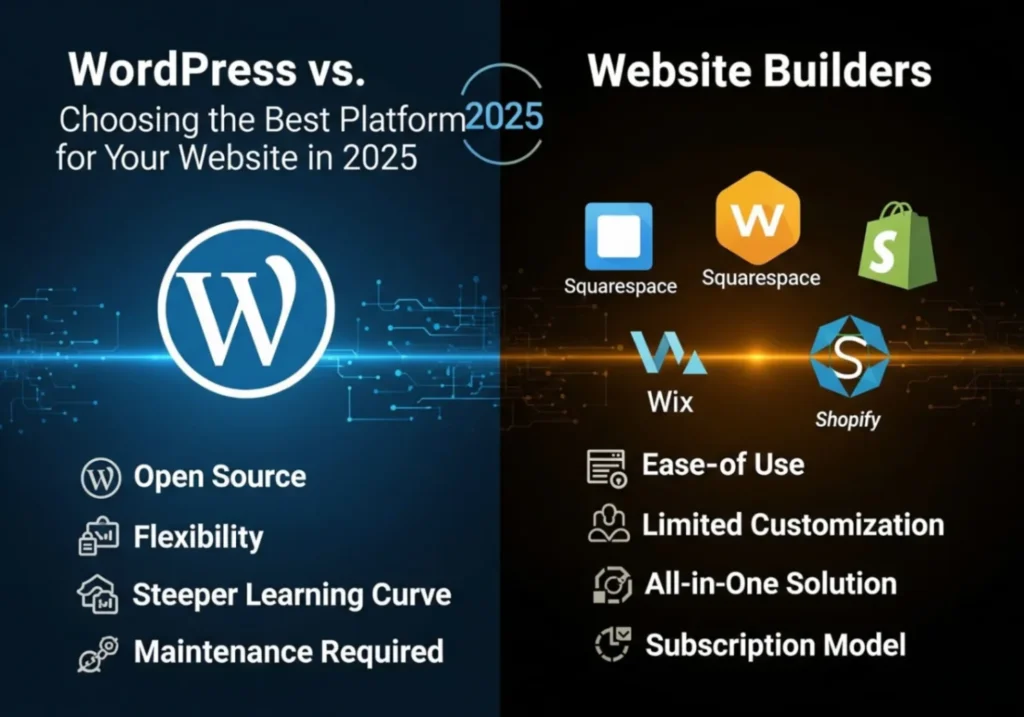
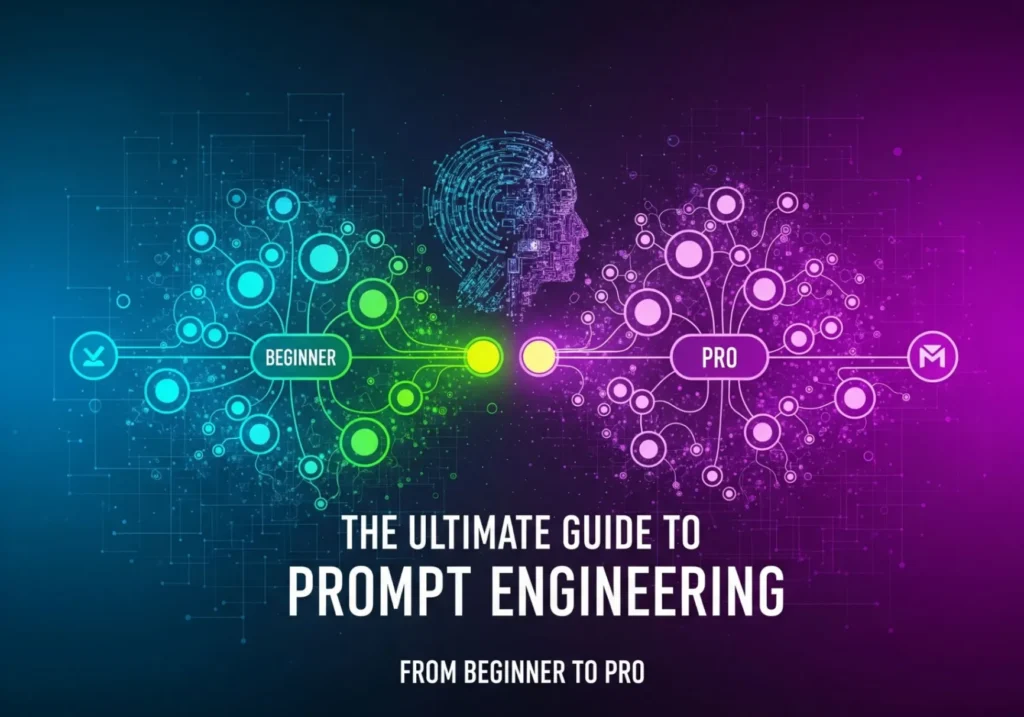

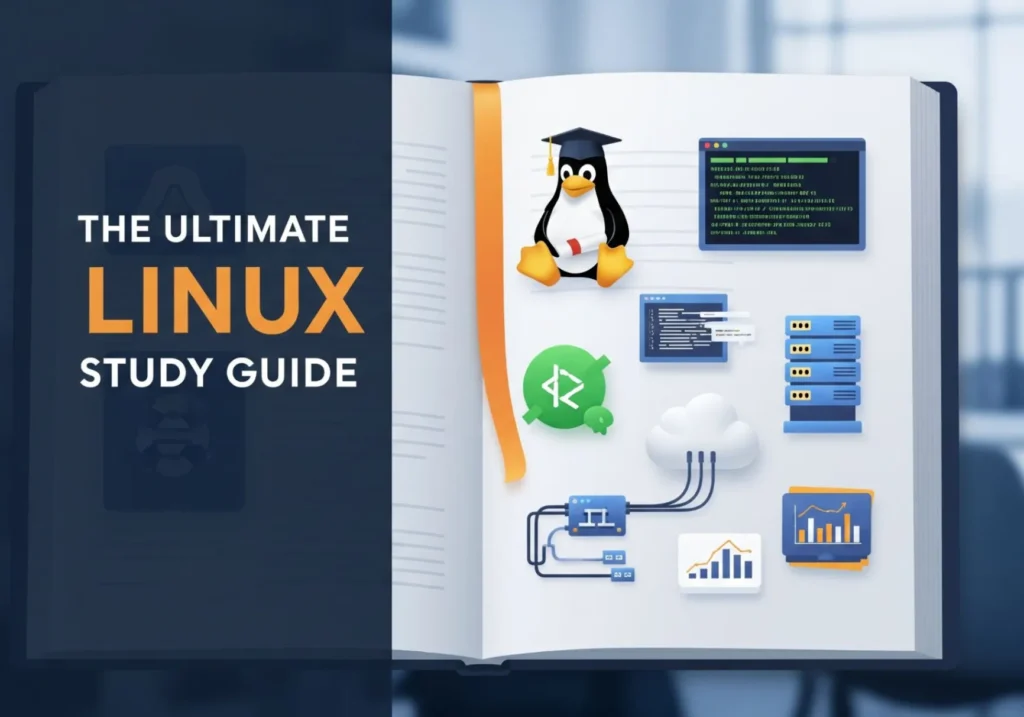
You completed a few good points there. I did a search on the subject and found most persons will have the same opinion with your blog.
Hey! Would you mind if I share your blog with my myspace group? There’s a lot of people that I think would really enjoy your content. Please let me know. Many thanks
I was very pleased to find this web-site.I wanted to thanks for your time for this wonderful read!! I definitely enjoying every little bit of it and I have you bookmarked to check out new stuff you blog post.
Thanks.
Undeniably believe that which you stated. Your favourite justification appeared to be on the internet the simplest factor to bear in mind of. I say to you, I certainly get irked even as other folks consider concerns that they just do not recognize about. You managed to hit the nail upon the top as neatly as defined out the whole thing with no need side effect , people can take a signal. Will probably be again to get more. Thanks
Thanks for your thoughts.