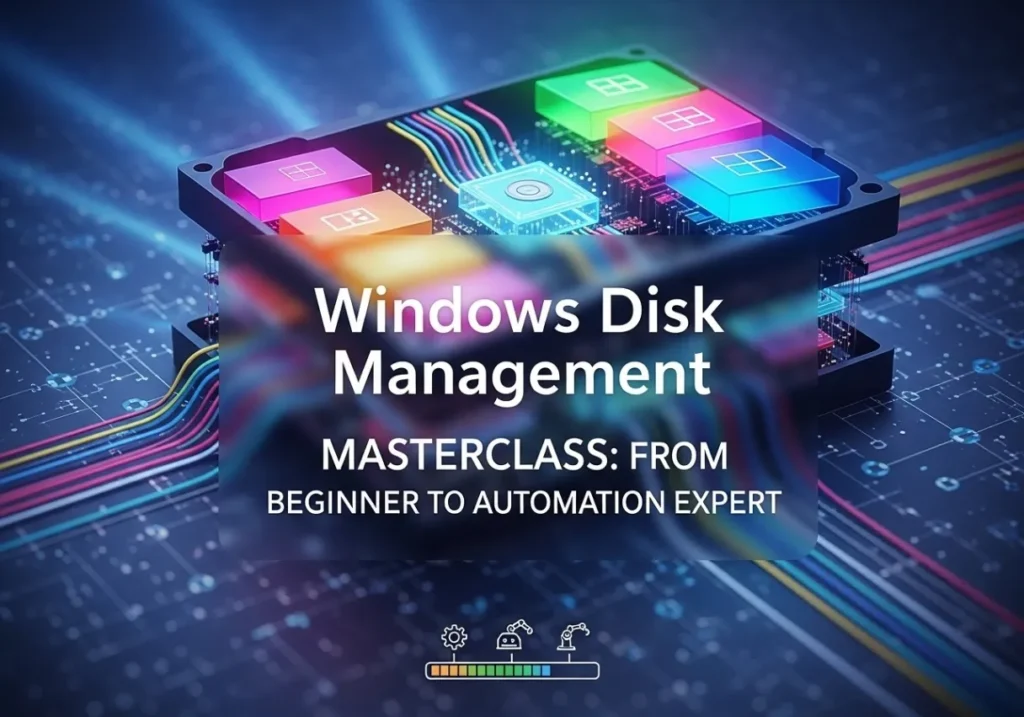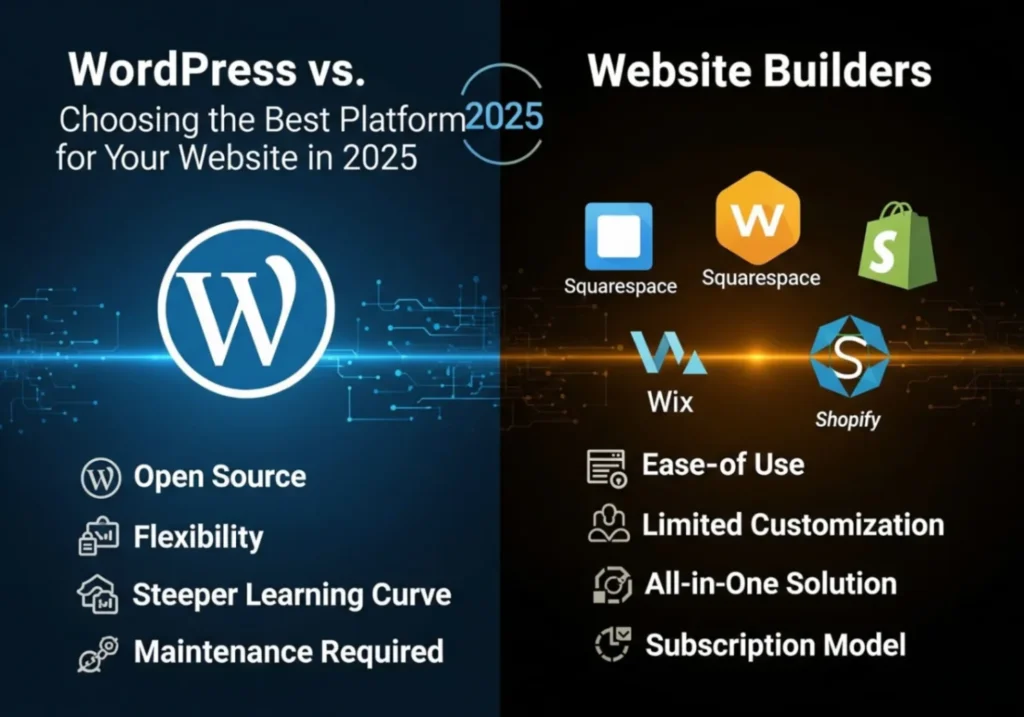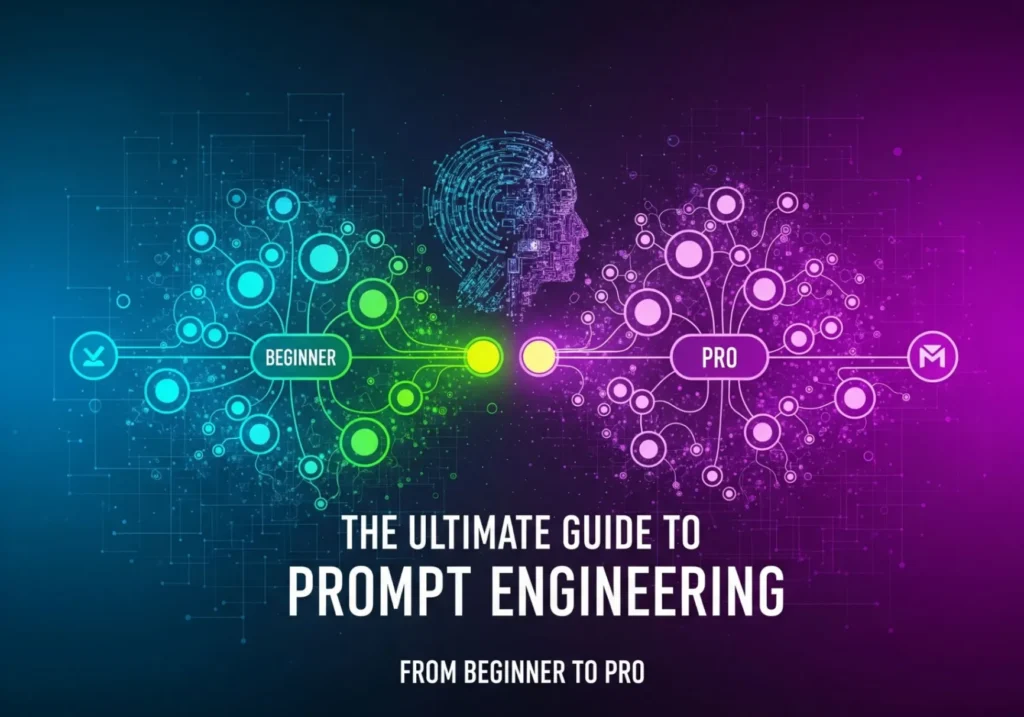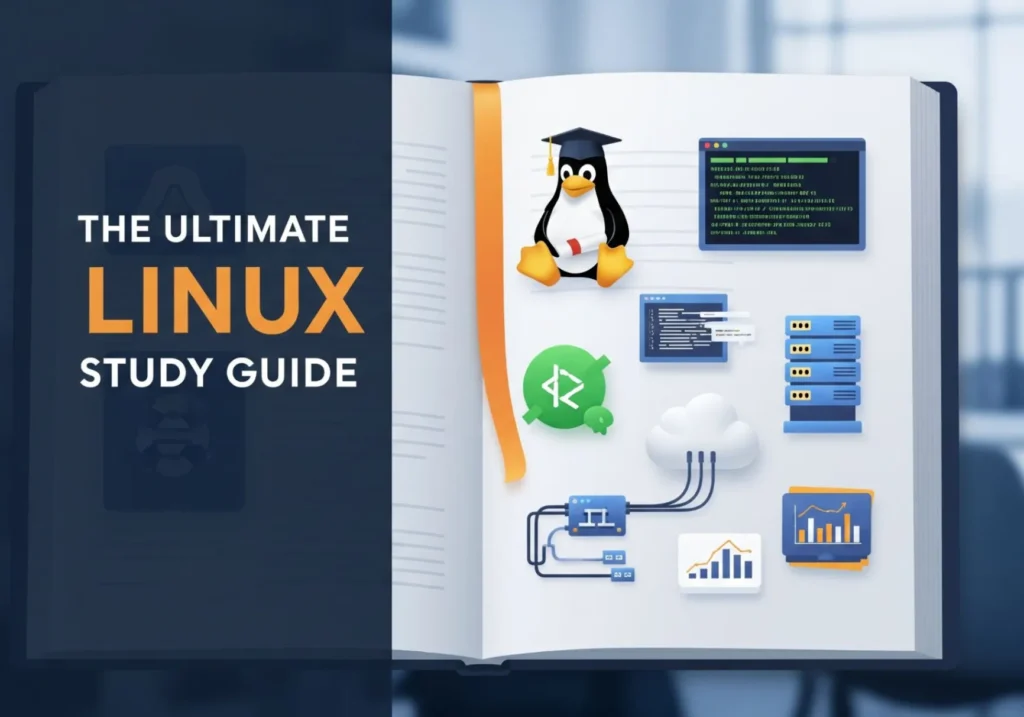Windows Disk Management Masterclass: From Beginner to Automation Expert
Welcome to the ultimate guide to mastering Windows Disk Management. Whether you’re a curious beginner wondering what C: and D: drives are, or a seasoned user looking to automate system health checks, this comprehensive masterclass has something for you. We’ll journey through five levels of expertise, transforming your understanding of digital storage from a simple cupboard into a fully automated, high-performance warehouse.
Level 1: Understanding Basic vs. Dynamic Disks
What Are Disks in Windows?
Imagine your computer’s hard drive is a large, empty cupboard. Windows needs a system to organize all your files, programs, and the operating system itself within this cupboard. The organizational method it uses determines whether your disk is a Basic Disk or a Dynamic Disk. This is the most fundamental concept in disk management.
Basic Disk — The Simple, Sturdy Cupboard
The Basic Disk is the default, most common type of disk organization in Windows. It uses a tried-and-true system of partitions.
- Partition-Based: It divides the physical disk into separate sections called partitions, which you see as drives (C:, D:, E:).
- Fixed Structure: Once a partition is created, resizing or merging it with another can be complex and often requires third-party tools.
- Universal Compatibility: It’s compatible with all versions of Windows, from ancient XP to the latest Windows 11, and even other operating systems like Linux in a dual-boot setup.
- Best For: The vast majority of home users, gamers, and professionals who need a simple and reliable storage setup.
Analogy: The Bookshelf
Think of a Basic Disk as a standard wooden bookshelf. Each shelf is a partition (C:, D:). You can fill each shelf with books (your data), but you can’t easily move the shelves up and down or merge two small shelves into one large one without deconstructing the whole thing.
Dynamic Disk — The Flexible, Modular Cupboard
A Dynamic Disk is a more advanced storage model that offers flexibility not found in Basic Disks. Instead of rigid partitions, it uses more versatile “volumes.”
- Volume-Based: Volumes can span across multiple physical disks, be mirrored for redundancy, or striped for speed.
- Incredible Flexibility: You can extend a volume into unallocated space on the *same disk or another disk* with just a few clicks.
- Advanced Setups: This is the gateway to software-based RAID configurations like Spanned, Striped (RAID 0), Mirrored (RAID 1), and RAID-5 volumes, all without special hardware.
- Best For: IT professionals, enthusiasts, and server administrators who need to manage complex storage pools, ensure data redundancy, or maximize performance.
Analogy: The Modular Shelving System
A Dynamic Disk is like a modern, modular shelving system. You can add new sections, combine small shelves to create a massive one (Spanned Volume), or even have an identical, self-updating duplicate of a shelf for safekeeping (Mirrored Volume).
Quick Comparison
| Feature | Basic Disk | Dynamic Disk |
|---|---|---|
| Storage Unit | Partitions (C:, D:) | Volumes |
| Flexibility | Limited (Resizing can be tricky) | Very Flexible (Extend, Span, etc.) |
| Combine Drives | ❌ No | ✅ Yes (Spanned/Striped) |
| Mirroring / RAID | ❌ No | ✅ Yes (Mirrored/RAID-5) |
| OS Compatibility | All Windows & Other OS | Most Windows Pro/Enterprise versions, not compatible for multi-boot with other OS |
Key Takeaway
Basic Disk = Simplicity & Stability. Perfect for 95% of users.
Dynamic Disk = Flexibility & Power. Essential for advanced storage solutions.
Level 2: Converting and Creating Volumes
Now that you understand the theory, let’s get our hands dirty. This level covers the practical steps for converting disks and creating powerful volume types.
How to Convert a Basic Disk to a Dynamic Disk
This process is straightforward, but be warned: converting back from Dynamic to Basic is a destructive process that requires deleting all volumes on the disk!
- Press Windows Key + X and select Disk Management from the menu.
- In the bottom pane, find the disk you want to convert (e.g., “Disk 1”, “Disk 2”).
- Right-click on the disk’s label (not the partition) and select Convert to Dynamic Disk…
- A dialog box will appear. Check the box for the disk you wish to convert and click OK.
- Confirm the action. The process is usually very fast. If it’s your system disk (containing Windows), a restart will be required.
🚨 Critical Warning!
Converting a disk containing your operating system to Dynamic can sometimes cause boot issues and prevents you from installing other operating systems on the same machine. It’s generally recommended to only convert non-system disks.
Creating a Spanned Volume (Combining Disks)
Have two smaller hard drives and wish you had one giant one? A Spanned Volume is your answer. It pools unallocated space from multiple physical disks into a single, large logical volume.
- Ensure you have unallocated space on at least two dynamic disks.
- In Disk Management, right-click the unallocated space on one of the disks and select New Spanned Volume…
- The wizard will open. Click Next.
- Select another disk with unallocated space from the “Available” list and click Add.
- Follow the prompts to assign a drive letter, format the new volume (usually with NTFS), and give it a name. Click Finish.
Result: If you combine a 500GB disk and a 1TB disk, you’ll see a single new drive of approximately 1.5TB!
Downside: A spanned volume has NO redundancy. If a single disk in the span fails, all data on the entire volume is lost. Use it for non-critical data like a large game library, not for precious family photos.
Creating a Mirrored Volume (Real-time Backup)
A Mirrored Volume (RAID 1) is all about data safety. It writes identical data to two separate physical disks simultaneously. If one disk fails, your data is still perfectly safe on the other one.
- You need two dynamic disks with equal amounts of unallocated space.
- Right-click the unallocated space on the first disk and select New Mirrored Volume…
- Add the second disk to be the mirror.
- Assign a drive letter, format, and complete the wizard. Windows will begin synchronizing the disks.
Result: You will only see one drive with the capacity of a single disk. For example, mirroring two 2TB drives results in one 2TB volume, not a 4TB one.
Downside: You sacrifice 50% of your total storage capacity for redundancy. It’s a price worth paying for critical data.
Level 3: Advanced Storage — RAID Setups
RAID stands for Redundant Array of Independent Disks. It’s a technology that combines multiple physical disks into a single logical unit to achieve better performance, higher fault tolerance, or both. Windows Disk Management offers software-based RAID solutions.
RAID 0 (Striped Volume) – The Need for Speed
A Striped Volume writes data in “stripes” across two or more disks. When you save a large file, part of it goes to Disk 1, the next part to Disk 2, and so on. This allows the system to read and write from multiple disks at the same time, dramatically increasing performance.
- Purpose: Maximum Speed.
- Disks Needed: 2 or more.
- How it Works: Data is split and written across all disks simultaneously.
- Pros: Nearly doubles read/write speed with two disks. Excellent for video editing scratch disks, game installations, or any application needing fast data access.
- Cons: Zero fault tolerance. If one disk fails, the entire array is destroyed and all data is lost.
RAID 1 (Mirrored Volume) – The Safety Net
We covered this in Level 2. It’s the simplest form of RAID, focusing entirely on data redundancy by creating an exact copy (a mirror) of data on a second disk.
- Purpose: Data Redundancy / Safety.
- Disks Needed: 2.
- How it Works: All data is written to two disks identically.
- Pros: Excellent data protection. If one disk fails, you can continue working from the other without interruption.
- Cons: 50% storage capacity loss. No performance gain over a single disk.
RAID 5 (Striped with Parity) – The Balanced Performer
RAID 5 is the holy grail for many server environments. It stripes data across multiple disks like RAID 0 for a speed boost, but it also calculates and writes “parity” information. This parity data can be used to mathematically reconstruct the data from a failed disk.
- Purpose: A balance of Speed and Safety.
- Disks Needed: 3 or more.
- How it Works: Data is striped across all disks, and a parity block is written to one disk in each stripe. This parity block rotates between disks.
- Pros: Good read performance. Can survive the failure of a single disk. More storage-efficient than RAID 1.
- Cons: Slower write performance due to parity calculations. If two disks fail, all data is lost. Requires Windows Server editions to create.
RAID Performance at a Glance
| RAID Type | Speed | Safety | Storage Efficiency |
|---|---|---|---|
| RAID 0 (Striped) | ⚡⚡⚡ (Highest) | ❌ (None) | 100% |
| RAID 1 (Mirrored) | ⚡ (Standard) | ✅✅ (Excellent) | 50% |
| RAID 5 (Parity) | ⚡⚡ (Fast Reads) | ✅ (Good) | ~67% (with 3 disks) |
Level 4: Monitoring, Repair, and Recovery
Creating storage volumes is one thing; keeping them healthy is another. This level focuses on the critical skills of monitoring disk health, troubleshooting common problems, and knowing what to do when things go wrong.
Monitoring Disk Health
Proactive monitoring is your first line of defense against data loss. Here are several ways to check on your disks.
- Disk Management GUI: The simplest method. Open Disk Management and look at the status column. It should say “Healthy” for all disks and volumes. Any other status (e.g., “Failed,” “Online (Errors)”) is a cause for concern.
- Command Prompt (CHKDSK): The classic “Check Disk” utility scans the file system for errors and attempts to fix them. Open Command Prompt as Administrator and run:
chkdsk C: /f /r./ffixes errors on the disk./rlocates bad sectors and recovers readable information.
- PowerShell: For a quick, modern check, use this command:
Get-PhysicalDisk | Select FriendlyName, HealthStatus, MediaType - Third-party Tools: For in-depth S.M.A.R.T. (Self-Monitoring, Analysis, and Reporting Technology) data, tools like CrystalDiskInfo or Hard Disk Sentinel are invaluable. They can predict disk failure before it happens by monitoring temperature, reallocated sectors, and more.
Common Issues & Their Fixes
Sooner or later, you’ll see an error in Disk Management. Here’s how to handle the most common ones:
- Problem: Foreign Disk
- Cause: This usually happens when you move a dynamic disk from one computer to another.
- Fix: Right-click the disk and select Import Foreign Disks. This will integrate the disk’s volume information into your current system’s configuration.
- Problem: Failed / Missing Disk in a RAID Array
- Cause: A disk has physically failed or disconnected.
- Fix: First, check physical connections. If the disk is truly dead, right-click the failed volume and select Reactivate Disk. If that doesn’t work, you’ll need to proceed to RAID repair.
- Problem: Drive Letter Missing
- Cause: A drive letter conflict or corruption can cause a healthy volume to not appear in File Explorer.
- Fix: Right-click the volume in Disk Management, select Change Drive Letter and Paths…, click Add, and assign a new, unused drive letter.
RAID Repair and Data Recovery Steps
STOP! Before You Do Anything…
If you suspect data loss, the most important step is to stop using the drive immediately. Do not format, delete, or create new files. Every action you take can overwrite the data you’re trying to save.
- For a failed Mirrored (RAID 1) volume:
- Physically replace the failed hard drive with a new one of equal or greater size.
- In Disk Management, right-click the mirrored volume and select Remove Mirror. Choose the failed disk to remove.
- Now, right-click the remaining healthy volume and select Add Mirror….
- Select the new disk you installed. Windows will resynchronize the data, rebuilding your mirror.
- For a failed RAID 5 volume:
- Replace the failed disk with a new one.
- Right-click the RAID-5 volume (it will be marked as “Failed Redundancy”) and select Repair Volume.
- Select the new disk. The system will use the parity information to rebuild the data onto the new drive.
- If all else fails: If a volume is inaccessible and the above steps don’t work, it’s time to use professional data recovery software like Recuva (for simple cases), EaseUS, or R-Studio (for advanced recovery).
Level 5: Automation Masterclass with PowerShell
True mastery isn’t just about knowing how to fix problems—it’s about preventing them. By combining the power of PowerShell with the Windows Task Scheduler, you can create an automated system that monitors your disks and alerts you to potential issues before they become catastrophic.
The Automated Disk Health Check Script
This PowerShell script checks the health of all physical disks, writes the status to a log file, and creates a pop-up alert if any disk is not “Healthy.”
# --- Automated Disk Health Monitoring Script ---
# Get current date and time for logging
$date = Get-Date -Format "dd-MM-yyyy HH:mm:ss"
# Define the path for log files
$logPath = "C:\DiskHealthLogs"
# Create the log directory if it doesn't exist
if (!(Test-Path $logPath)) {
New-Item -Path $logPath -ItemType Directory | Out-Null
}
# Define the log file name with today's date
$logFile = "$logPath\DiskHealth_$(Get-Date -ToString 'yyyyMMdd').txt"
# Get disk health information
$disks = Get-PhysicalDisk | Select-Object FriendlyName, HealthStatus, OperationalStatus
# Write a header to the log file for this check
Add-Content -Path $logFile -Value "`n===== Disk Health Check at $date ====="
# Loop through each disk
$disks | ForEach-Object {
# Format the status line for the log
$line = "Disk: $($_.FriendlyName) | Health: $($_.HealthStatus) | Status: $($_.OperationalStatus)"
Add-Content -Path $logFile -Value $line
# Check if the disk health is not 'Healthy'
if ($_.HealthStatus -ne "Healthy") {
# Prepare an alert message
$alertMessage = "⚠️ CRITICAL ALERT: Disk '$($_.FriendlyName)' is reporting status '$($_.HealthStatus)' at $date"
# Log the alert
Add-Content -Path $logFile -Value $alertMessage
# Display a pop-up message box (for local machine alerts)
# Note: This will only work if a user is logged in when the task runs.
Add-Type -AssemblyName PresentationFramework
[System.Windows.MessageBox]::Show($alertMessage, "Disk Health Alert", "OK", "Error")
}
}How to Automate with Task Scheduler
Now, let’s make this script run automatically every day.
- Save the script above as a
.ps1file (e.g.,C:\Scripts\CheckDiskHealth.ps1). - Open Task Scheduler from the Start Menu.
- In the Actions pane, click Create Task… (not Create Basic Task, as we need more options).
- General Tab:
- Give it a name, like “Daily Disk Health Check”.
- Select “Run whether user is logged on or not” and check “Run with highest privileges”.
- Triggers Tab:
- Click New…
- Set it to run “On a schedule”, “Daily”, and choose a time you’d like it to run (e.g., 12:00 PM).
- Actions Tab:
- Click New…
- Action: “Start a program”.
- Program/script:
powershell.exe - Add arguments (optional):
-ExecutionPolicy Bypass -File "C:\Scripts\CheckDiskHealth.ps1"
- Conditions/Settings Tabs: Review these, but the defaults are usually fine.
- Click OK and enter your password when prompted.
Congratulations! You’ve Automated It!
Your system will now silently check disk health every day, keeping a log in C:\DiskHealthLogs. If a problem is ever detected, you’ll be greeted with an unmissable alert, giving you a crucial head start to back up data and replace the failing drive.
Your Journey is Complete!
You’ve navigated all five levels of the Windows Disk Management Masterclass. Let’s recap your new skills:
| Level | Focus | Core Skill Gained |
|---|---|---|
| 1 | Basic vs. Dynamic | Understanding the fundamental structure of Windows storage. |
| 2 | Spanned & Mirrored Volumes | Actively combining drives for size or protecting them with redundancy. |
| 3 | RAID 0, 1 & 5 | Mastering advanced setups for peak speed, safety, or a balance of both. |
| 4 | Monitoring & Repair | Diagnosing, troubleshooting, and fixing real-world disk issues. |
| 5 | PowerShell Automation | Building a proactive, automated system for long-term data safety. |
🌟 You’ve Reached the Summit, Disk Master! 🌟
You have successfully journeyed through all five levels of this masterclass. You’re no longer just a user; you are a commander of your digital domain, equipped with the skills to build faster, safer, and more resilient systems. The power to protect and optimize your data is now firmly in your hands.
“A real expert isn’t someone who avoids failure — it’s someone who prevents it before it happens.” 💪